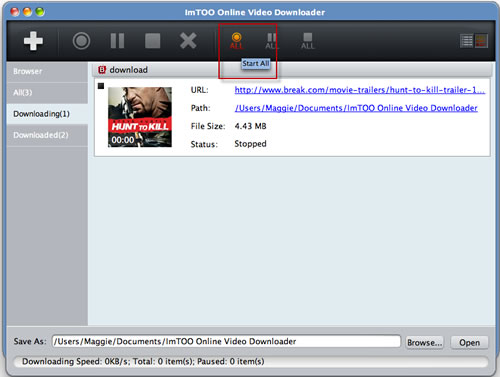-
- iTransfer Platinum Mac

- iPad Mate Platinum Mac

- PodWorks Platinum Mac

- iPhone Contacts Transfer Mac

- iPhone Transfer Platinum Mac
- iPhone Transfer Plus Mac

- iPad Mate for Mac

- PodWorks for Mac

- iPhone SMS Backup Mac

- iPhone Apps Transfer Mac

- 3D Movie Converter Mac

- Audio Converter Pro Mac

- Video Editor 2 for Mac

- iPhone Ringtone Maker Mac
- YouTube HD Video Converter Mac
- YouTube HD Video Downloader Mac
- YouTube to iTunes Converter Mac

- YouTube to iPad Converter Mac

- YouTube to iPhone Converter Mac

- YouTube to MP3 Converter Mac

- YouTube to PSP Converter Mac

- Online Video Converter for Mac
- iPad PDF Transfer Mac

- iPad Video Converter for Mac
- iPad to Mac Transfer
- Blu-ray Ripper for Mac

- DVD to iPad Converter for Mac
- DVD Audio Ripper for Mac
- Video Converter for Mac
- Photo Slideshow Maker Mac

- DVD Ripper for Mac

- DVD to MP4 Converter for Mac
- DVD Creator for Mac
- DVD Copy for Mac
- iTransfer Platinum Mac
- More
- iPod/iPhone/iPad Tools More
- iTransfer Platinum

- iPhone Contacts Transfer

- PodWorks Platinum

- iPad Mate Platinum

- iPhone Transfer Platinum

- iPhone Transfer Plus

- iPad Mate

- PodWorks

- iPhone Apps Transfer

- iPhone Photo Transfer

- iPhone Ringtone Maker
- iPhone SMS Backup

- iPad to PC Transfer

- iPad PDF Transfer
- iPad Video Converter
- iPod Movie Converter
- DVD to iPad Converter
- DVD to iPod Converter
- YouTube to iPad Converter
- YouTube to iPhone Converter
- iTransfer Platinum
- DVD/Blu Ray ToolsMore
- Video ToolsMore
- Video Converter

- 3D Movie Converter

- Photo Slideshow Maker

- Online Video Converter
- MOV Converter

- FLV Converter
- MP4 Video Converter
- MP4 to MP3 Converter

- YouTube HD Video Downloader
- YouTube HD Video Converter
- Photo to Flash
- PDF to Word Converter
- 3GP Video Converter
- HD Video Converter
- PSP Video Converter
- PDF to EPUB Converter
- HTML to EPUB Converter
- Video Converter
- Audio Tools More
ImTOO Online Video Downloader for Mac Guide
How to Download Favorite Online Videos From Popular Online Video Sites?
Designed for online video fanciers, ImTOO Online Video Downloader for Mac enables you to view online videos from most popular online video websites and download your interested ones instantly and rapidly. Embedded with a built-in web browser, ImTOO Online Video Downloader for Mac allows you to logon the homepage of the most popular online video websites directly and click to download favorite online videos easily. Support downloading online HD videos in resolution of 1080P or 720P as well.
Tips and Tricks
How to Start a Downloading Task Quickly?
How to Download High Definition Online Videos?
Step 1: Start
Download, install and launch ImTOO Online Video Downloader for Mac.
Step 2: Log On Online Video Sites
Click the corresponding logos of online video sites to log on the homepage of these sites. You can also select sites from the dropdown list on the left toolbar.
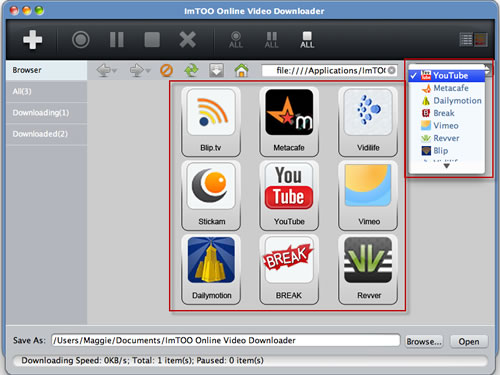
Step 3: Play Online Videos and Watch in the Embedded Web Browser
Click the video thumbnail to open the web page in the embedded web browser and watch the video online.
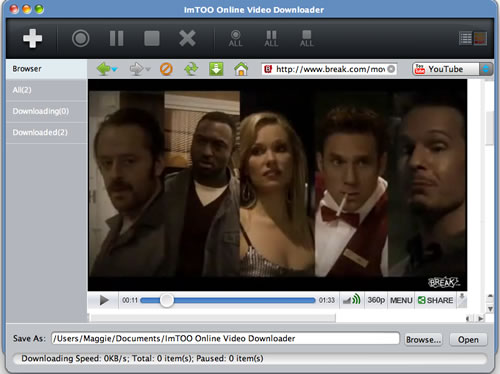
Step 4: Start Downloading Online Videos
Click the "Download" button on the toolbar of embedded web browser to start downloading your favorite online videos.
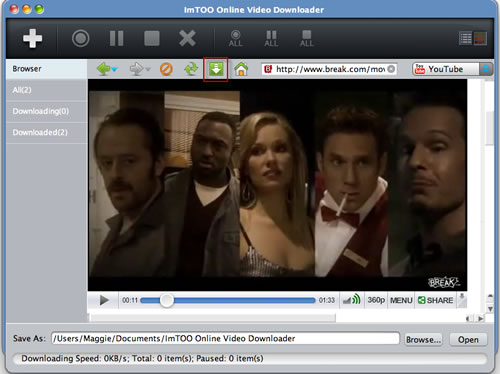
Tips:
Check the status of downloading or downloaded tasks in “Downloading”/”Downloaded”tab on the left panel.
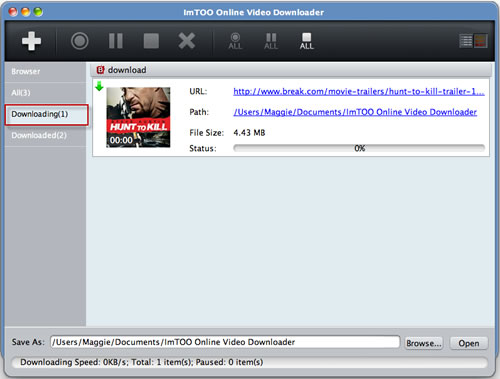
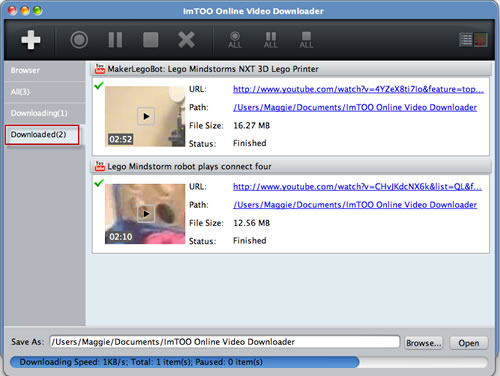
Tips:
ImTOO Online Video Downloader provides two view modes of the tasks: list and thumbnail, you can switch between these two modes by click “List/Thumbnail” button at the top right corner.
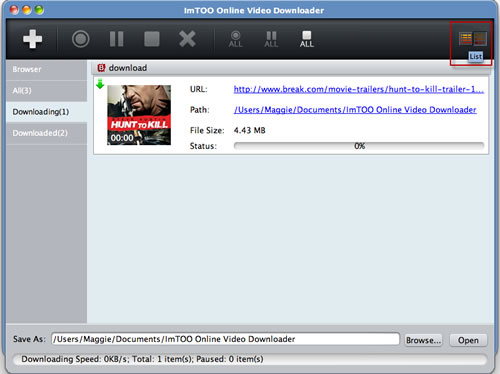
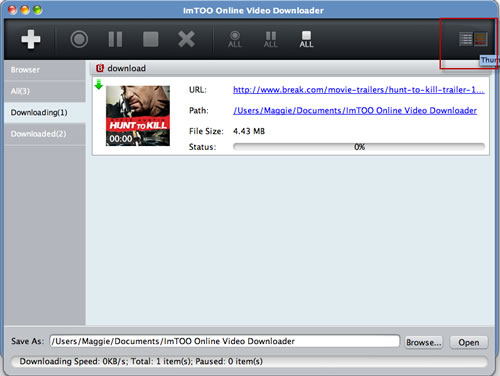
How to Start a Downloading Task Quickly?
1. Click the “New Download” button and enter the URL of the video to start a new downloading task.
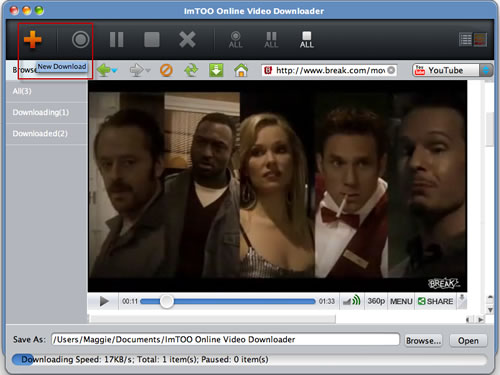
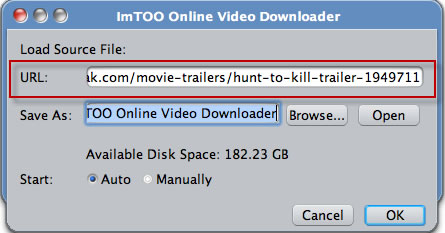
You can also click “File” button in the main menu and select “New Download” option. Enter the URL of video to initiate a new downloading task.
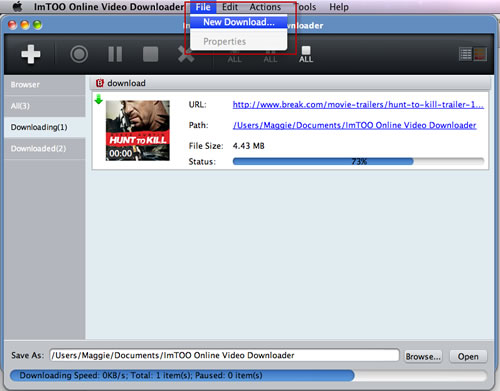
How to Download High Definition Online Videos?
ImToo Online Video Downloader allows you to download High Definition online videos from the sites. Just browse the online video you like and select 1080P or 720P on the dropdown list of resolutions.
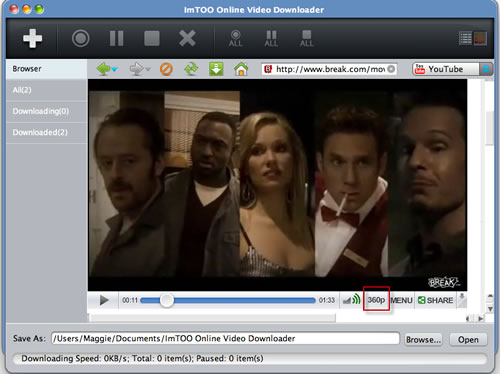
Tips:
Manual mode and auto mode are available after initiaing a new downloading task. You can set the downloading mode in Tools=>Settings=>Tasks=>Start Type.
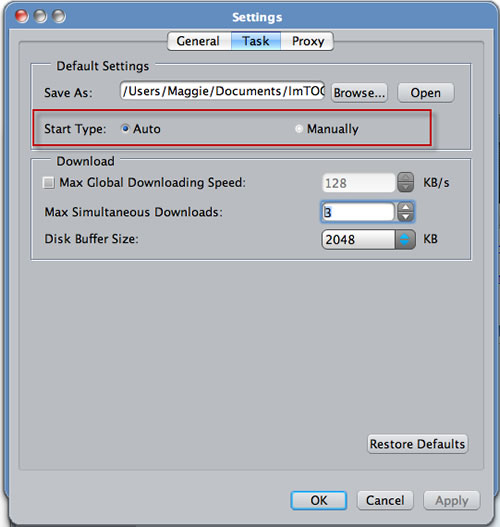
If you select Manual mode, you have to start the downloading tasks manually in tasks list under "Downloading" tab.