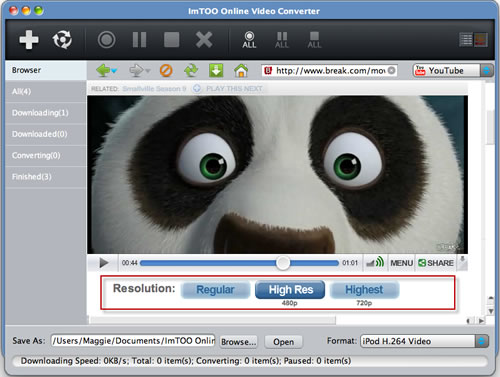-
- iTransfer Platinum Mac

- iPad Mate Platinum Mac

- PodWorks Platinum Mac

- iPhone Contacts Transfer Mac

- iPhone Transfer Platinum Mac
- iPhone Transfer Plus Mac

- iPad Mate for Mac

- PodWorks for Mac

- iPhone SMS Backup Mac

- iPhone Apps Transfer Mac

- 3D Movie Converter Mac

- Audio Converter Pro Mac

- Video Editor 2 for Mac

- iPhone Ringtone Maker Mac
- YouTube HD Video Converter Mac
- YouTube HD Video Downloader Mac
- YouTube to iTunes Converter Mac

- YouTube to iPad Converter Mac

- YouTube to iPhone Converter Mac

- YouTube to MP3 Converter Mac

- YouTube to PSP Converter Mac

- Online Video Converter for Mac
- iPad PDF Transfer Mac

- iPad Video Converter for Mac
- iPad to Mac Transfer
- Blu-ray Ripper for Mac

- DVD to iPad Converter for Mac
- DVD Audio Ripper for Mac
- Video Converter for Mac
- Photo Slideshow Maker Mac

- DVD Ripper for Mac

- DVD to MP4 Converter for Mac
- DVD Creator for Mac
- DVD Copy for Mac
- iTransfer Platinum Mac
- More
- iPod/iPhone/iPad Tools More
- iTransfer Platinum

- iPhone Contacts Transfer

- PodWorks Platinum

- iPad Mate Platinum

- iPhone Transfer Platinum

- iPhone Transfer Plus

- iPad Mate

- PodWorks

- iPhone Apps Transfer

- iPhone Photo Transfer

- iPhone Ringtone Maker
- iPhone SMS Backup

- iPad to PC Transfer

- iPad PDF Transfer
- iPad Video Converter
- iPod Movie Converter
- DVD to iPad Converter
- DVD to iPod Converter
- YouTube to iPad Converter
- YouTube to iPhone Converter
- iTransfer Platinum
- DVD/Blu Ray ToolsMore
- Video ToolsMore
- Video Converter

- 3D Movie Converter

- Photo Slideshow Maker

- Online Video Converter
- MOV Converter

- FLV Converter
- MP4 Video Converter
- MP4 to MP3 Converter

- YouTube HD Video Downloader
- YouTube HD Video Converter
- Photo to Flash
- PDF to Word Converter
- 3GP Video Converter
- HD Video Converter
- PSP Video Converter
- PDF to EPUB Converter
- HTML to EPUB Converter
- Video Converter
- Audio Tools More
ImTOO Online Video Converter for Mac Guide
How to Download and Convert Favorite Online Videos to common videos From Popular Online Video Sites?
Powerful and convenient, ImTOO Online Video Converter for Mac is a combination of viewer, converter as well as converter of online videos from multiple popular online videos websites. Embedded with a web browser, you can directly log on homepage of online video websites, viewing videos on line, downloading your favorite ones and convert them to SD and HD videos in most common formats within one step.
Tips and Tricks
1. How to Initiate a Downloading Task Quickly?
2. How to Convert Local FLV/MP4 Videos?
3. How to Download and Convert High Definition Online Videos?
Step 1: Start
Download, install and launch ImTOO Online Video Converter for Mac.
Step 2: Log On Online Video Site
Click the corresponding logo of online video site to log on the homepage. You can also select a site from the dropdown list on the right toolbar.
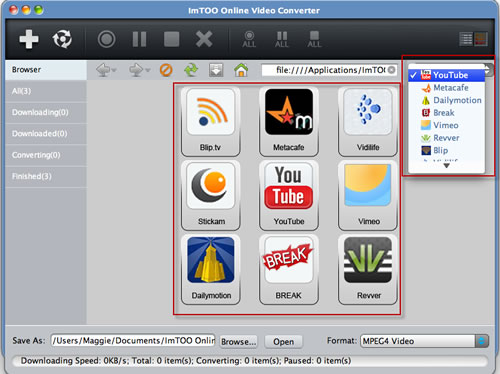
Step 3: Play and Watch Online Video in the Embedded Web Browser
Click the link below the video thumbnail to open the web page in the embedded web browser and watch the video online.
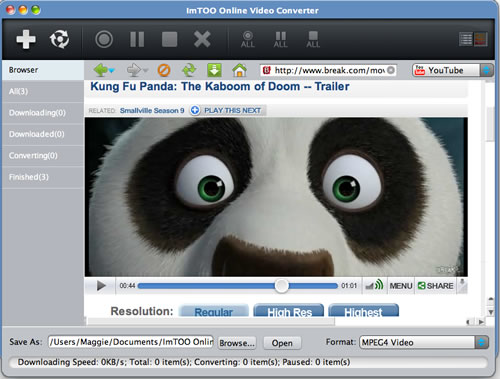
Step 4: Select a Profile’s Format for the Downloading Online Video
Select the format of the profile under the right corner of the application, ImTOO Online Video Converter will convert the online video to the format you selected automatically after the downloading task is done.
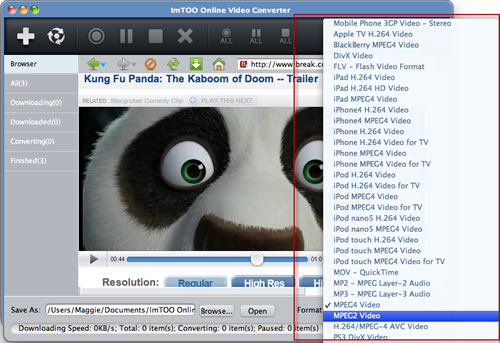
Step 5: Start Downloading Online Videos
Click the "Download" button on the toolbar of embedded web browser to start downloading your favorite online videos.
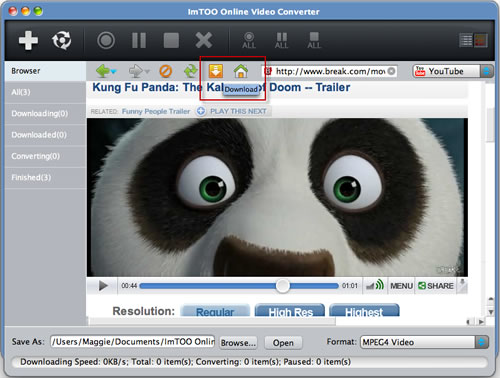
Tips:
Check the status of downloading or downloaded tasks in "Downloading"/"Downloaded" tab on the left panel.
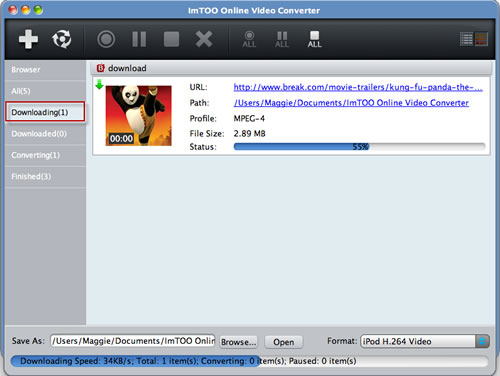
Step 6: Convert the Downloaded Online Video Immediately
After the online video is downloaded, the application will start converting it to the presetted format automatically. You can check the converting status under "Converting" tab.
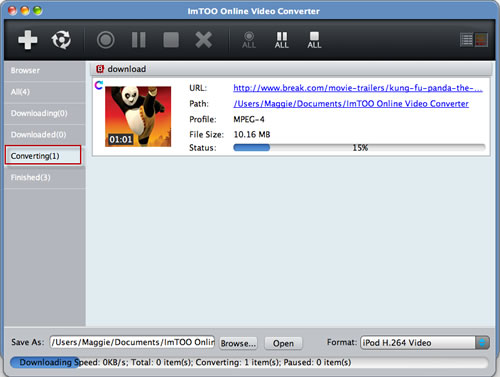
How to Start a Downloading Task Quickly?
1. Click the "New Download" button and enter the URL of the video to start a new downloading task.
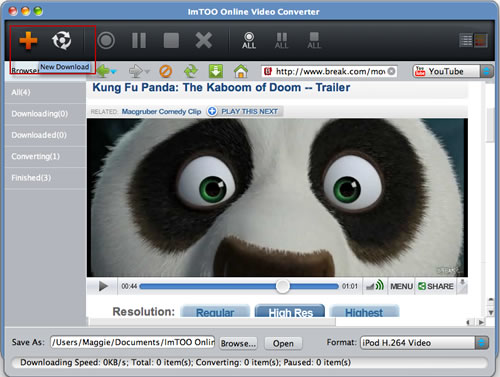
You can also click "File" button in the main menu and select "New Download" option. Enter the URL of video to initiate a new downloading task.
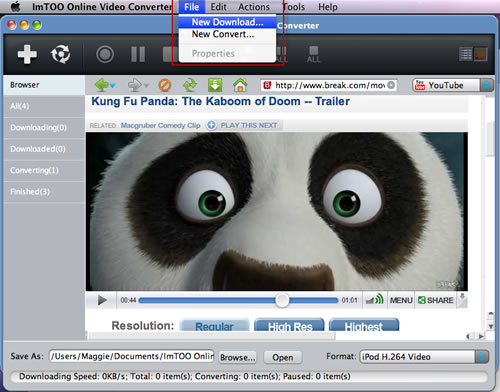
Tips:
Manual mode and auto mode are available after initiating a new downloading task. You can set the downloading mode in Tools=>Settings=>Tasks=>Start Type.
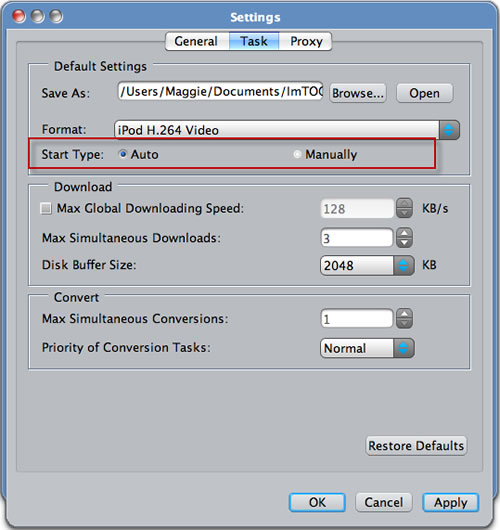
If you select Manual mode, you have to start the downloading tasks manually in tasks list under "Downloading" tab.
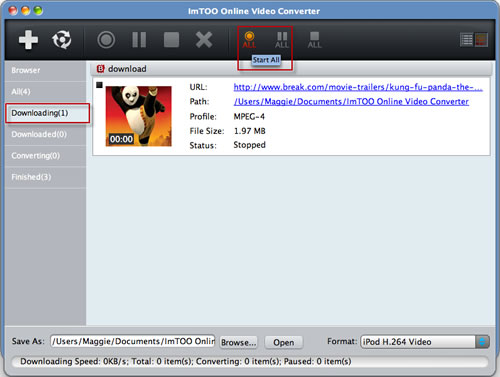
How to Convert Local FLV/MP4 Videos?
1. Click "New Convert" button on the main interface to add local FLV/MP4 format video.
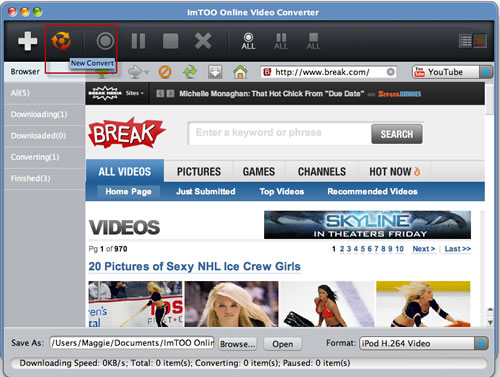
2. Select the format of outputted profile under the right corner of the application and then click "Start All" button to start converting.
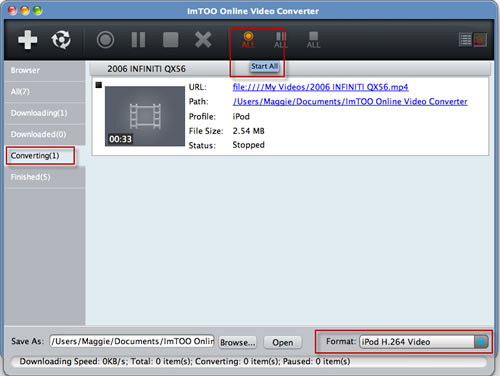
How to Download and Convert High Definition Online Videos?
You can download and convert High Definition online videos from online video sites. Just browse the online video page and select 1080P or 720P on the dropdown list of resolutions.