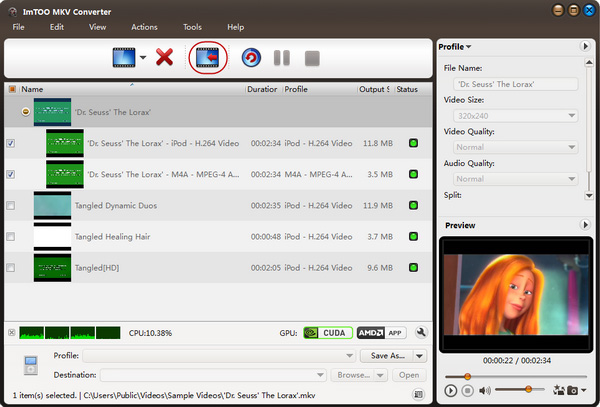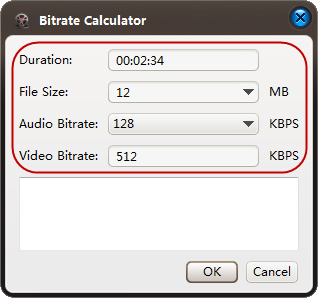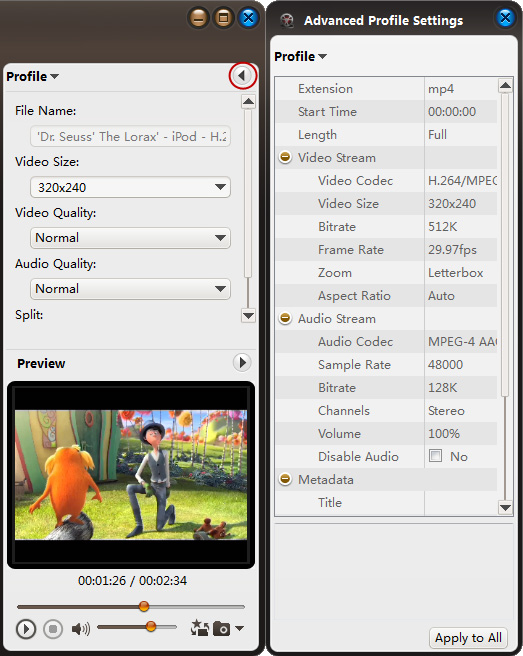-
- iTransfer Platinum Mac

- iPhone Transfer Platinum Mac
- iPad Mate Platinum Mac

- PodWorks Platinum Mac
- iPhone Ringtone Maker Mac
- iPhone Transfer Plus Mac

- iPad Mate for Mac
- PodWorks for Mac
- iPhone Contacts Transfer Mac
- DVD to Video for Mac

- DVD to MP4 Converter for Mac
- DVD to iPhone Converter for Mac
- Blu-ray to Video Converter for Mac

- DVD to iPad Converter for Mac
- DVD to Audio Converter for Mac
- DVD Creator for Mac
- Video Converter for Mac

- MP4 Converter for Mac
- 3D Movie Converter Mac
- Video Editor 2 for Mac
- Audio Converter Pro Mac
- YouTube Video Converter for Mac

- Download YouTube Video for Mac

- YouTube HD Video Downloader Mac
- YouTube to iTunes Converter Mac

- YouTube to iPhone Converter Mac
- HEVC/H.265 Converter for Mac
- iTransfer Platinum Mac
- More
ImTOO MKV Converter Guide
This tutorial shows you how to convert MKV files to popular video formats such as AVI, MPEG, WMV, MP4, MOV, etc. with ImTOO MKV Converter step by step.
Step 1: Launch ImTOO MKV Converter and load MKV files
Click "Add File" button on the toolbar or "File > Add File" to load files.
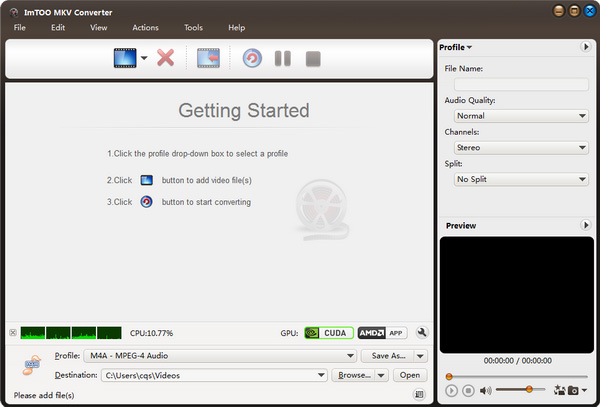
Step 2: Choose output format
Choose the file, click "Profile" drop-down button to choose the formats you need, then click "Browse" button to choose destination folder for saving output files.
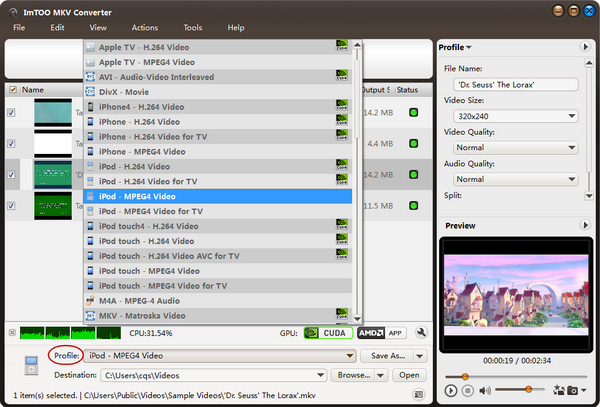
Tips
1. Click "Snapshot" button on the right bottom of the main interface to take a snapshot when playing the video and save them as BMP format.
2. If you want to do more with your MKV files, please refer to the "More features".
Step 3: Convert
After choosing the format, you only need to click "Convert" button on the toolbar to complete the task.
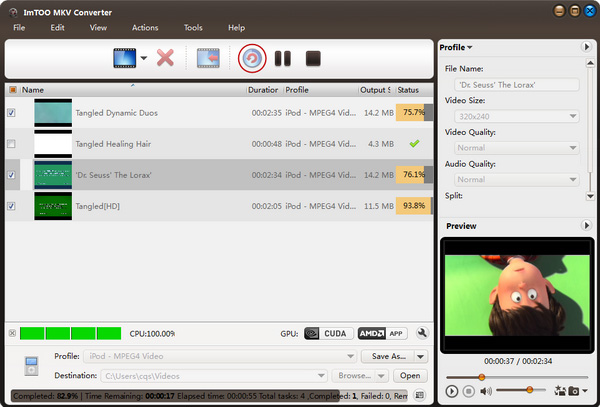
Tips
1. When converting, you can click "File > Run Background" button to save CPU resource and do other things at the same time.
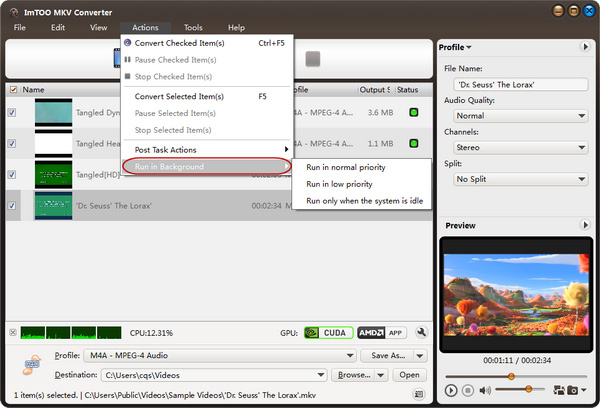
2. Choose an after done action from "Actions > After Done" before converting, to define what the program will do after the conversion.
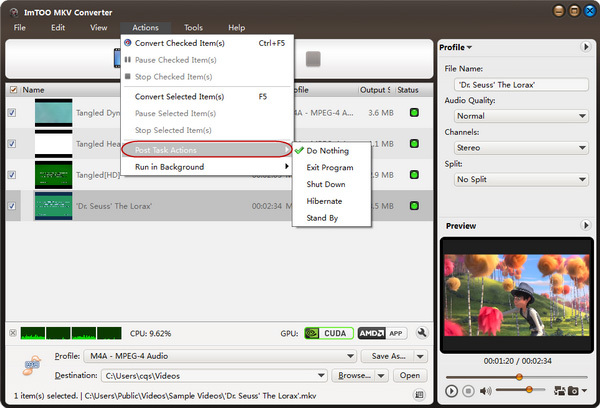
More features
|
1. Add profiles for the same video file |
|
2. Define output size with Bitrate Calculator |
|
3. Set detailed parameter |
Related Tips: