-
- iTransfer Platinum Mac

- iPhone Transfer Platinum Mac
- iPad Mate Platinum Mac

- PodWorks Platinum Mac
- iPhone Ringtone Maker Mac
- iPhone Transfer Plus Mac

- iPad Mate for Mac
- PodWorks for Mac
- iPhone Contacts Transfer Mac
- DVD to Video for Mac

- DVD to MP4 Converter for Mac
- DVD to iPhone Converter for Mac
- Blu-ray to Video Converter for Mac

- DVD to iPad Converter for Mac
- DVD to Audio Converter for Mac
- DVD Creator for Mac
- Video Converter for Mac

- MP4 Converter for Mac
- 3D Movie Converter Mac
- Video Editor 2 for Mac
- Audio Converter Pro Mac
- YouTube Video Converter for Mac

- Download YouTube Video for Mac

- YouTube HD Video Downloader Mac
- YouTube to iTunes Converter Mac

- YouTube to iPhone Converter Mac
- HEVC/H.265 Converter for Mac
- iTransfer Platinum Mac
- More
ASF to DVD: How to convert ASF to DVD, burn ASF files to DVD disc? 
This article will show you how to convert ASF to DVD video or burn ASF files to DVD disc
What is ASF file?
ASF - Advanced Systems Format (formerly Advanced Streaming Format, Active Streaming Format) is Microsoft's proprietary digital audio/digital video container format, especially meant for streaming media. ASF is part of the Windows Media framework.
The most common filetypes contained within an ASF file are Windows Media Audio (WMA) and Windows Media Video (WMV). Note that the file extension abbreviations are different from the codecs which have the same name. Files containing only WMA audio can be named using a .WMA extension, and files of audio and video content may have the extension .WMV. Both may use the .ASF extension if desired.
Guide: How to convert ASF to DVD video or burn ASF files to DVD disc?
Tool Required:
- DVD Creator
- Mac users please download the DVD Creator for Mac
- Blank DVD disc (If you want to burn ASF files to DVD disc directly, a blank DVD disc is needed)
Let's start our ASF to DVD conversion.
Step 1: Install the DVD Creator software and run it.
Step 2: Insert a blank DVD disc. If you don't want to burn to a disc, jump to Step 3.
Step 3: Add ASF files. Click "Add Video Files" button on the toolbar to import one or more ASF files. You can also add other format videos into the program and convert/burn to DVD.
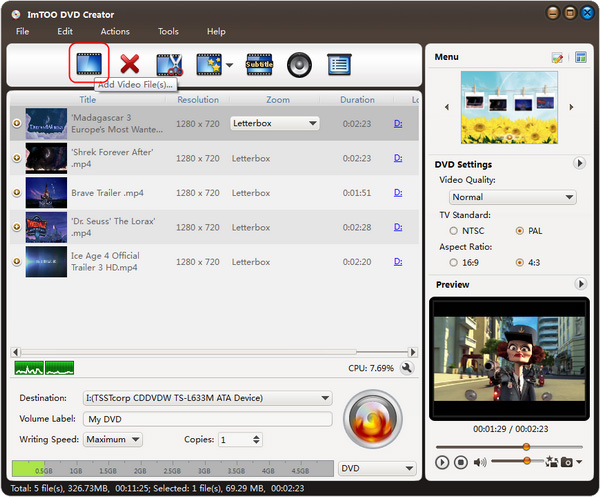
Tip 1: You can load up to 99 videos.
Tip 2: You can change resize method: Letterbox, Pan and Scan, Full Screen.
Step 4: Add Subtitiles and Audio tracks.
To add subtitle, please click the Subtitle button on the toolbar and load subtitle file from your computer.
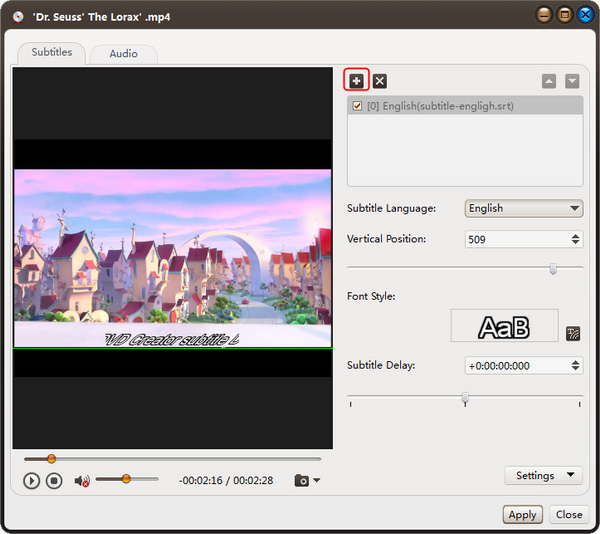
To add Audio track, please click the Audio button on the toolbar and load audio track from your computer.
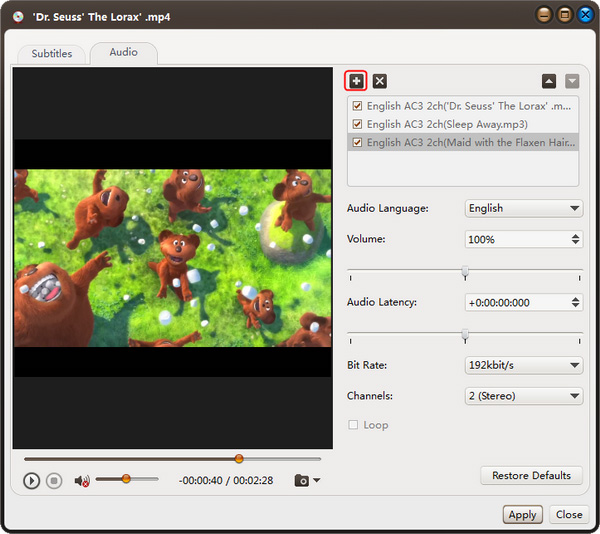
Tip: You can edit the subtitle and audio track file.
Step 5: Make DVD menu. Click the "Edit" icon on Menu panel to open the Menu Edit window .
There are many menu templates (classified by 3 types: General, Holidays/Special Occasions, Nature) for you to choose.
Tip 1: Double-click the title to change your DVD topic and titile label and modify the font style, size and color.
Tip 2: You can also set background music and background picture.
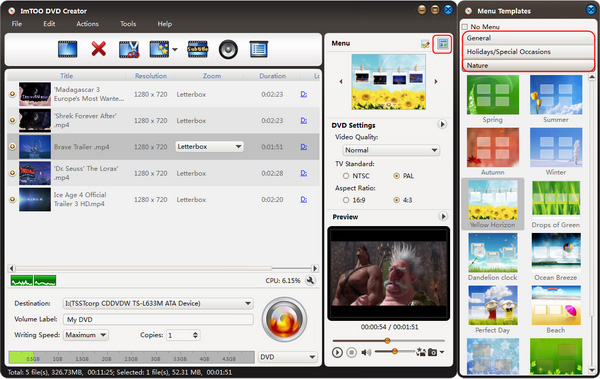
Step 6: Choose output format. Aside from burning ASF to DVD disc directly, this ASF to DVD Converter also can convert ASF files to DVD folder and ISO image file. Just set to "Save as DVD Folder" or "Save as Image (.iso)".
Step 7: Start converting ASF to DVD.
Click "Burn" button to start the conversion.
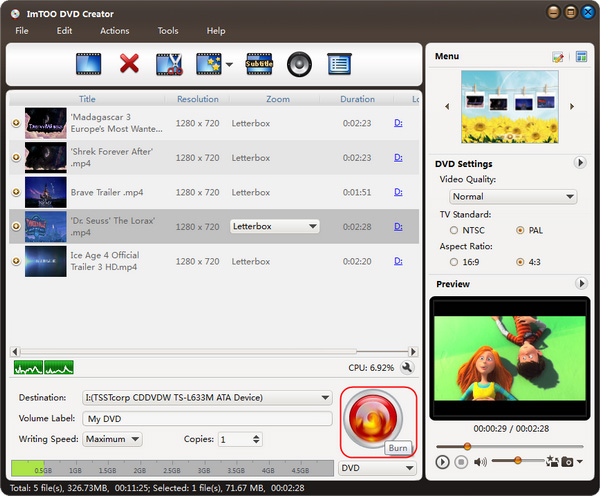
OK, done.




