-
- iTransfer Platinum Mac

- iPhone Transfer Platinum Mac
- iPad Mate Platinum Mac

- PodWorks Platinum Mac
- iPhone Ringtone Maker Mac
- iPhone Transfer Plus Mac

- iPad Mate for Mac
- PodWorks for Mac
- iPhone Contacts Transfer Mac
- DVD to Video for Mac

- DVD to MP4 Converter for Mac
- DVD to iPhone Converter for Mac
- Blu-ray to Video Converter for Mac

- DVD to iPad Converter for Mac
- DVD to Audio Converter for Mac
- DVD Creator for Mac
- Video Converter for Mac

- MP4 Converter for Mac
- 3D Movie Converter Mac
- Video Editor 2 for Mac
- Audio Converter Pro Mac
- YouTube Video Converter for Mac

- Download YouTube Video for Mac

- YouTube HD Video Downloader Mac
- YouTube to iTunes Converter Mac

- YouTube to iPhone Converter Mac
- HEVC/H.265 Converter for Mac
- iTransfer Platinum Mac
- More
How to burn VOB files to DVD Disc? 
Have you ever saved some VOB (.vob) video files onto your computer hard drive? Is there a way to burn VOB files to DVD disc which can be played in a DVD player? We know that DVD video and audio are all stored in VOB files, but VOB files without IFO or BUP files do not allow DVD menu navigation. Here we would like to share with you an easy way to burn VOB files to DVD Disc using an easy-to-use VOB to DVD burner software - ImTOO DVD Creator.
 Free Download the DVD Creator from here!
Free Download the DVD Creator from here!
What is VOB?
VOB files is a container format in DVD-Video media. It can contaion video, audio , subtitle and menu contents multiplexed together into a stream format. Other DVD files include IFO and BUP files. IFO (Info) files contain all the information a DVD player needs to know about a DVD so that the user can navigate and play all DVD content properly (e.g., where a chapter starts, where a certain audio or subtitle stream is located, information about menu functions and navigation, etc.). BUP (Backup) files are an exact copy and backup of IFO files in case of corruption. VOB files without IFO or BUP files do not allow DVD menu navigation. Images, video and audio used in DVD menus are stored in VOB files.
Tools Required for burning VOB to DVD:
- Windows User: DVD Creator
- Or Mac Users: DVD Creator for Mac
- Blank DVD Disc
Step-by-step Guide: How to burn VOB files to DVD
Step 1: Insert a blank DVD into your DVD drive.
Step 2: Load your .vob files into the program.
Step 3: Choose Resize method.
Click the "Resize method" combo-box, there're 3 methods for you to choose:
- Letterbox: add black stripes to fit the output aspect ratio.
- Pan and Scan: crop frame to fit the output aspect ratio.
- Full Screen: stretch and compress frame to fit the output aspect ratio.
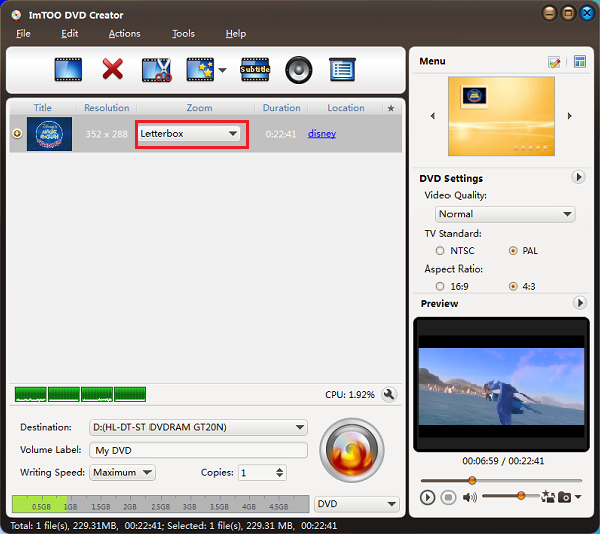
Step 4: Make DVD menu, choose background music and picture. (Optional)
Click the "Template" button to choose a menu you like.
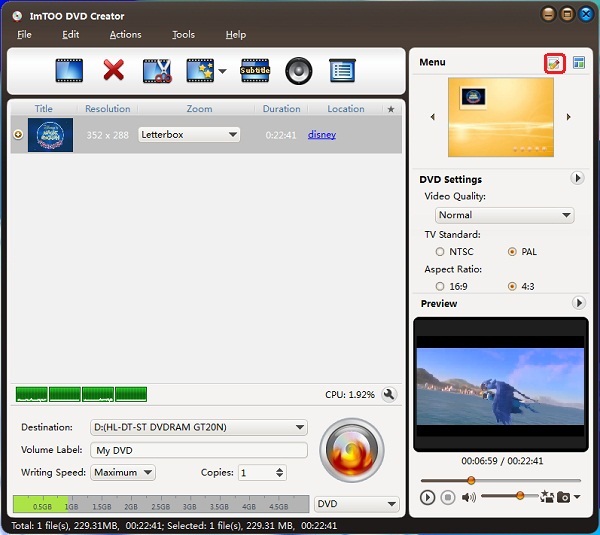
You can also set "Background Music" and "Background Picture".
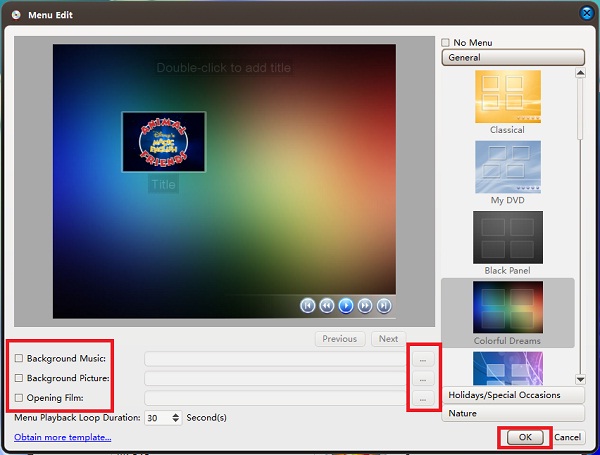
Step 5: Choose Destination.
Except for burning VOB files to DVD disc direclty, you can also convert VOB files to DVD folder or ISO file.
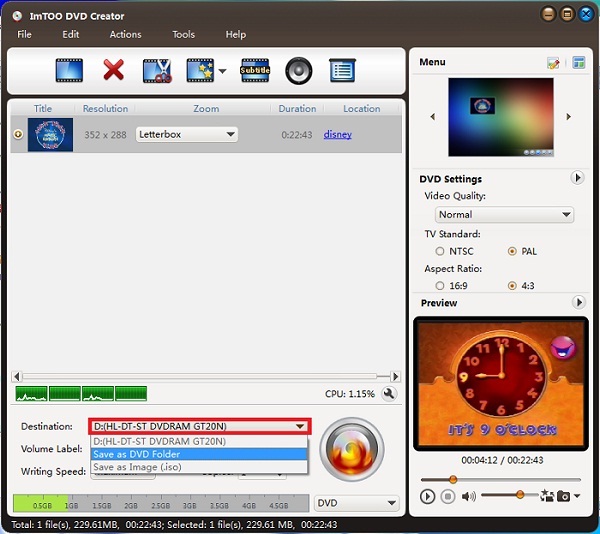
Step 6: Choose video standard according to your region.
Select "NTSC" or "PAL" video system by clicking the "Preferences" item under the "Tools" Menu.
Tip: What is NTSC and PAL video standard or system?
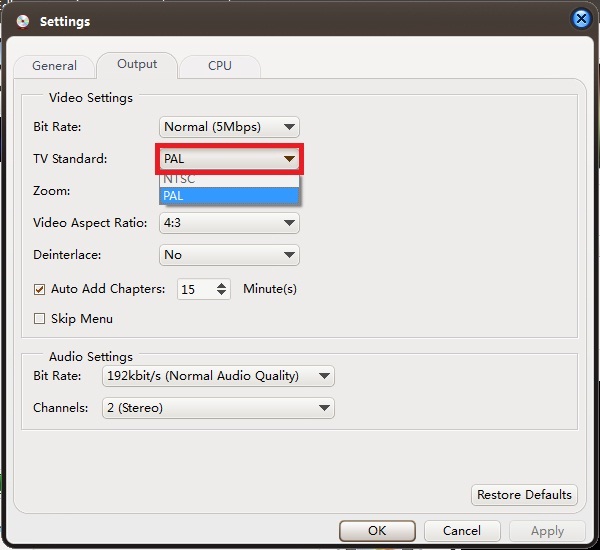
Step 7: Burn VOB to DVD.
Click "Start Burn" button to start your VOB to DVD burnning process.
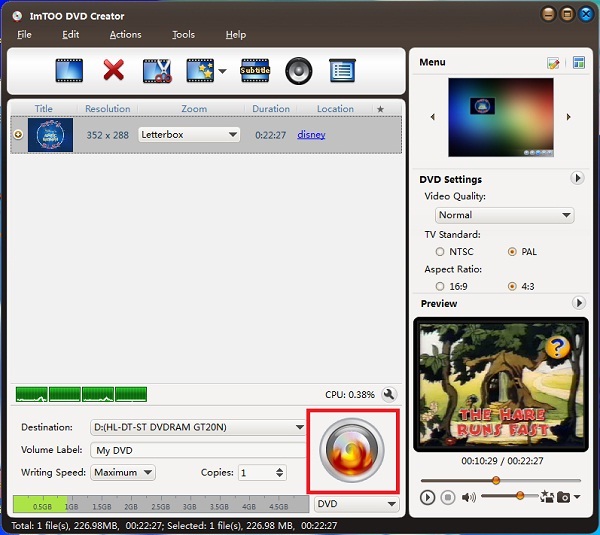
OK, done.




