-
- iTransfer Platinum Mac

- iPhone Transfer Platinum Mac
- iPad Mate Platinum Mac

- PodWorks Platinum Mac
- iPhone Ringtone Maker Mac
- iPhone Transfer Plus Mac

- iPad Mate for Mac
- PodWorks for Mac
- iPhone Contacts Transfer Mac
- DVD to Video for Mac

- DVD to MP4 Converter for Mac
- DVD to iPhone Converter for Mac
- Blu-ray to Video Converter for Mac

- DVD to iPad Converter for Mac
- DVD to Audio Converter for Mac
- DVD Creator for Mac
- Video Converter for Mac

- MP4 Converter for Mac
- 3D Movie Converter Mac
- Video Editor 2 for Mac
- Audio Converter Pro Mac
- YouTube Video Converter for Mac

- Download YouTube Video for Mac

- YouTube HD Video Downloader Mac
- YouTube to iTunes Converter Mac

- YouTube to iPhone Converter Mac
- HEVC/H.265 Converter for Mac
- iTransfer Platinum Mac
- More
YouTube to AVI: How to convert YouTube to AVI video? 
Are you a YouTube user? Have you ever wondered how to convert YouTube video to AVI format? There are many ways for downloading videos from YouTube.com, but how to convert YouTube to AVI? Here I'd like to introduce you a stable and easy way to download and convert YouTube to AVI videos with ImTOO YouTube Video Converter.
ImTOO YouTube Video Converter also supports downloading and converting YouTube videos to almost all kinds of video formats and MP3 audio format. Moreover, it can also convert your downloaded YouTube FLV and MP4 videos supported by iPod, iPhone and iPad.
Mac users please download the Mac version: ImTOO YouTube Video Converter for Mac.
Step by Step Guide: How to convert YouTube to AVI
1: Download the software according to your operating system. Install and run it.
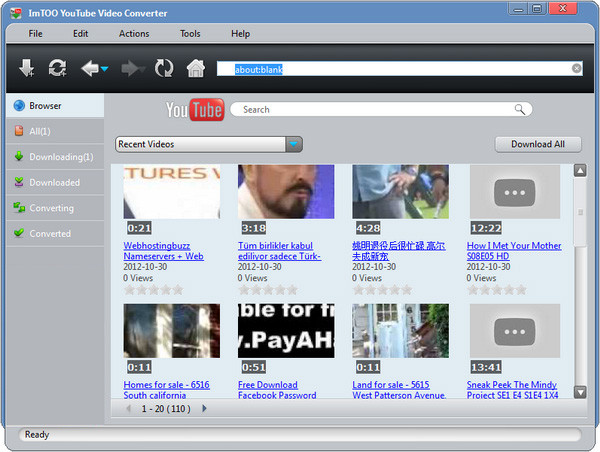
2: Create a New tast by clicking the "New Download" button on the toolbar:
URL: Copy and paste the YouTube video URL into the URL box.
Destination: Select a folder or create a new folder for saving your converted YouTube video files.
Format: Choose an output format according to your need. This software supports almost all popular video formats such as AVI, MP4, MOV, MPEG4, iPod, iPhone, FLV, etc.
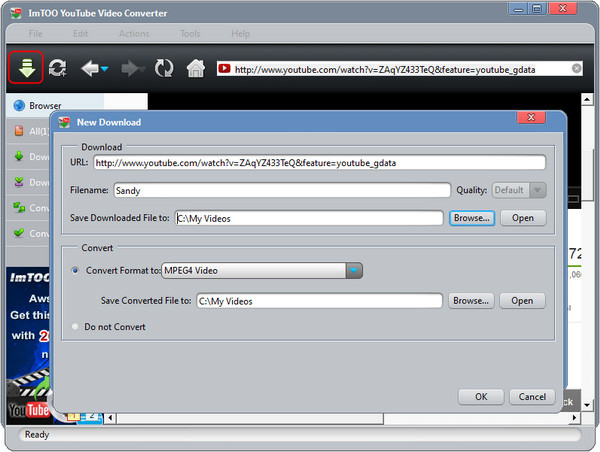
3: Start the conversion.
After all settings, click "Start Now" to start downloading and converting YouTube videos. If you don't want to start the task promptly, just choose the "Manual" option.
Okay, done.




