-
- iTransfer Platinum Mac

- iPhone Transfer Platinum Mac
- iPad Mate Platinum Mac

- PodWorks Platinum Mac
- iPhone Ringtone Maker Mac
- iPhone Transfer Plus Mac

- iPad Mate for Mac
- PodWorks for Mac
- iPhone Contacts Transfer Mac
- DVD to Video for Mac

- DVD to MP4 Converter for Mac
- DVD to iPhone Converter for Mac
- Blu-ray to Video Converter for Mac

- DVD to iPad Converter for Mac
- DVD to Audio Converter for Mac
- DVD Creator for Mac
- Video Converter for Mac

- MP4 Converter for Mac
- 3D Movie Converter Mac
- Video Editor 2 for Mac
- Audio Converter Pro Mac
- YouTube Video Converter for Mac

- Download YouTube Video for Mac

- YouTube HD Video Downloader Mac
- YouTube to iTunes Converter Mac

- YouTube to iPhone Converter Mac
- HEVC/H.265 Converter for Mac
- iTransfer Platinum Mac
- More
How to extract MP3 audio from YouTube video? 
When you are browsing around YouTube and finding some beautiful songs with video clips or music videos, have you ever wanted to download and enjoy them on computer or portable devices such as iPod, iPhone and iPad etc.? Then this guide for how to extract audio from a YouTube video is very helpful.
ImTOO YouTube to MP3 Converter can help you download, extract, and save YouTube video clips including HD and SD video as MP3 audio files onto your computer hard drive in 2 steps.
Tip: How to extract audio from YouTube video with ImTOO YouTube to MP3 Converter
Step 1: Download and install
Download ImTOO YouTube to MP3 Converter , install and run it.
Mac users please download the ImTOO YouTube to MP3 Converter for Mac.
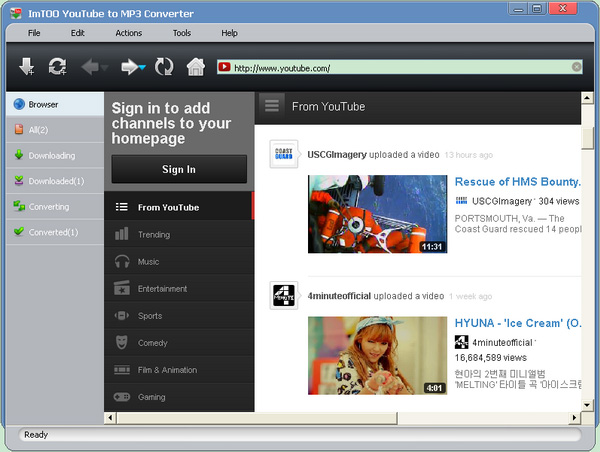
Step 2: Create a new "download +convert" task
Click “New Download” button on the toolbar to open the New Download window, then copy the URL of the YouTube video and paste it into the URL field.
Or you can drag the URL to the main window or drop zone of the program to start a new task.
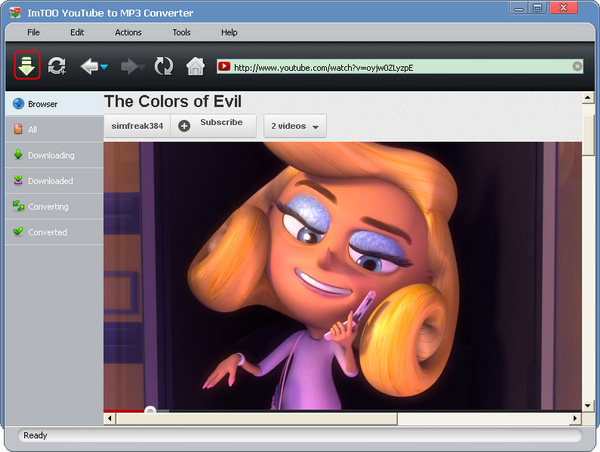
Step 3: Start Convert
Click “OK” to close the New Download dialog and return to the main window, and then the program will start the new "download +convert" task automatically or manually. Multiple tasks can be added.
Wait a while, and you will get the extracted audio from the YouTube video!




