-
- iTransfer Platinum Mac

- iPhone Transfer Platinum Mac
- iPad Mate Platinum Mac

- PodWorks Platinum Mac
- iPhone Ringtone Maker Mac
- iPhone Transfer Plus Mac

- iPad Mate for Mac
- PodWorks for Mac
- iPhone Contacts Transfer Mac
- DVD to Video for Mac

- DVD to MP4 Converter for Mac
- DVD to iPhone Converter for Mac
- Blu-ray to Video Converter for Mac

- DVD to iPad Converter for Mac
- DVD to Audio Converter for Mac
- DVD Creator for Mac
- Video Converter for Mac

- MP4 Converter for Mac
- 3D Movie Converter Mac
- Video Editor 2 for Mac
- Audio Converter Pro Mac
- YouTube Video Converter for Mac

- Download YouTube Video for Mac

- YouTube HD Video Downloader Mac
- YouTube to iTunes Converter Mac

- YouTube to iPhone Converter Mac
- HEVC/H.265 Converter for Mac
- iTransfer Platinum Mac
- More
How to clip video quickly and easily? 
There are many different ways to clip video via different programs. But here, we would like to introduce a simple method to help you clip video freely and easily.ImTOO Video Converter Ultimate is featured as a professional video conversion and clip tool. With it, two steps will be able to achieve your goals. This guide is for ImTOO Video Converter Ultimate users to show you how to clip, merge, edit and convert video files using this powerful Video Converter software.
Guide: How to clip video quickly and easily?
Getting Started
Step 1: Install and run ImTOO Video Converter Ultimate
After installation, run the software. You can see the main interface as below.
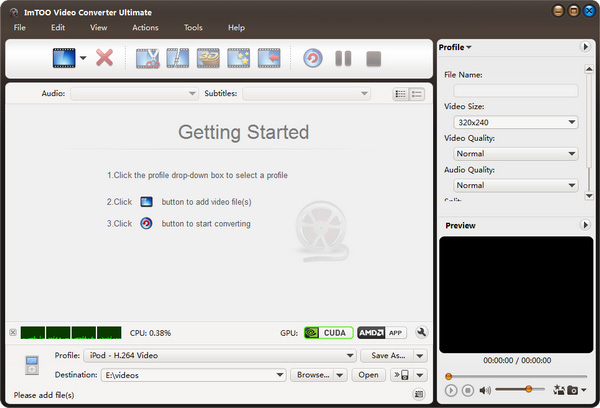
Step 2:Add File
Click "Add File(s)" button on the toolbar or select "File> Add File(s)" on the main menu to load files.
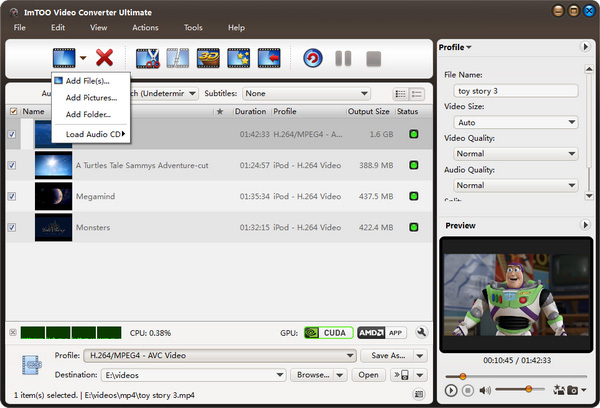
Step 3:Select output format
Select the files need to be converted and click "Profile" button to select the output format in the drop-down list. Then click "Browse..." button to specify destination folder for saving output files.
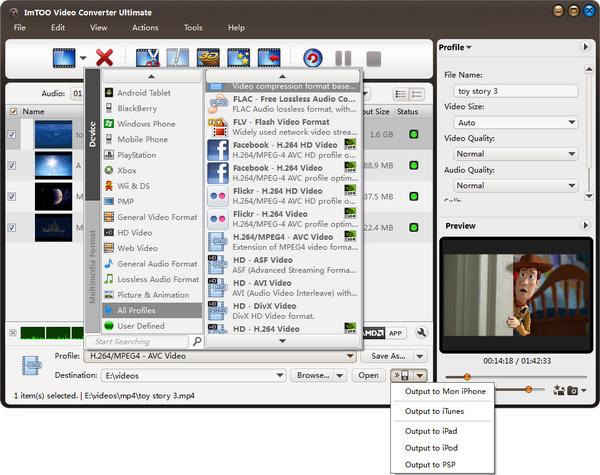
Tips:
- We provide abundant profiles compatible with various popular devices .Especially all-around HD video formats are supported.
- Many options for you to choose. The "Recently Used" option can record your recent usages automatically and it is convenient to use them again.
- Search for the wanted profile quickly by entering the profile keyword in "Start Searching" textbox of the profile list.
Step 4: Set start time and length
First of all, please preview the video on the right bottom corner preview window and find your favorite part. Then please click the "Advanced Profile Settings" button on the top right panel and set the "Start Time " and "length",after that click "Enter" on your keyboard. The original video file will become your favorite part quickly.
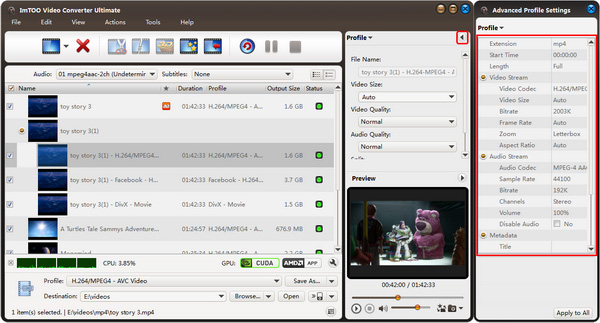
Step 5: Convert
After selected output profile, you only need to check the files you want to convert in the file list and click "Convert Checked Item(s)" button on the toolbar to complete the task.
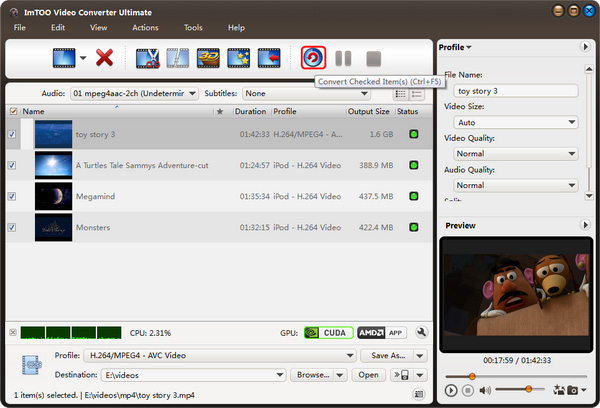
Ok, the above is the simplest function in conversion. We provide you more functions as below!
Related Tips:



