-
- iTransfer Platinum Mac

- iPhone Transfer Platinum Mac
- iPad Mate Platinum Mac

- PodWorks Platinum Mac
- iPhone Ringtone Maker Mac
- iPhone Transfer Plus Mac

- iPad Mate for Mac
- PodWorks for Mac
- iPhone Contacts Transfer Mac
- DVD to Video for Mac

- DVD to MP4 Converter for Mac
- DVD to iPhone Converter for Mac
- Blu-ray to Video Converter for Mac

- DVD to iPad Converter for Mac
- DVD to Audio Converter for Mac
- DVD Creator for Mac
- Video Converter for Mac

- MP4 Converter for Mac
- 3D Movie Converter Mac
- Video Editor 2 for Mac
- Audio Converter Pro Mac
- YouTube Video Converter for Mac

- Download YouTube Video for Mac

- YouTube HD Video Downloader Mac
- YouTube to iTunes Converter Mac

- YouTube to iPhone Converter Mac
- HEVC/H.265 Converter for Mac
- iTransfer Platinum Mac
- More
How to add music to video? 
I need help... I recorded a video, and it looks good, but the problem is, I need to add music. I have a song in mind, but I don't know how to add music to the actual video... Please Help!!! Is there any software can help me to do it, thank you in advance.
Now,you are in the right place, ImTOO Video Converter Ultimate is featured as a professional video converter which not only can help you to converter video to most popular video formats such as AVI, MPEG, WMV, MP4, FLV, MKV, H.264/MPEG-4, DivX, XviD, MOV, and M4V,etc.but also can add some video effects to the original file,(e.g.audio,subtitle, watermark,crop and effects).
Guide - How to add music to video?
Firstly, download ImTOO Video Converter Ultimate and then install and run it.
Step 1: Install and run ImTOO Video Converter Ultimate
After installation, run the software. You can see the main interface as below.
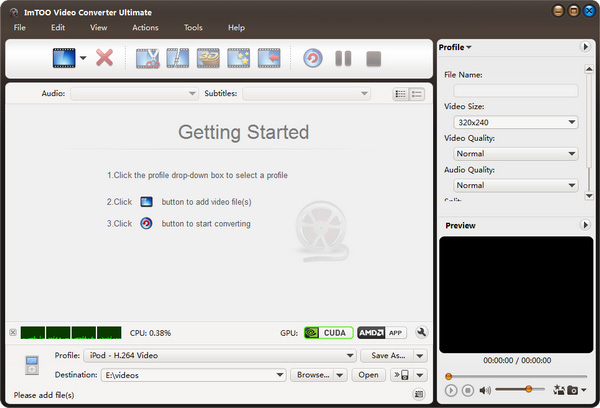
Step 2:Add File
Click "Add File(s)" button on the toolbar or select "File> Add File(s)" on the main menu to load files.
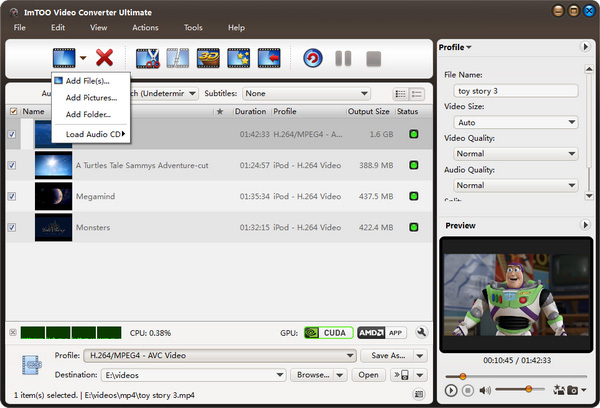
Step 3:Select output format
Select the files need to be converted and click "Profile" button to select the output format in the drop-down list. Then click "Browse..." button to specify destination folder for saving output files.
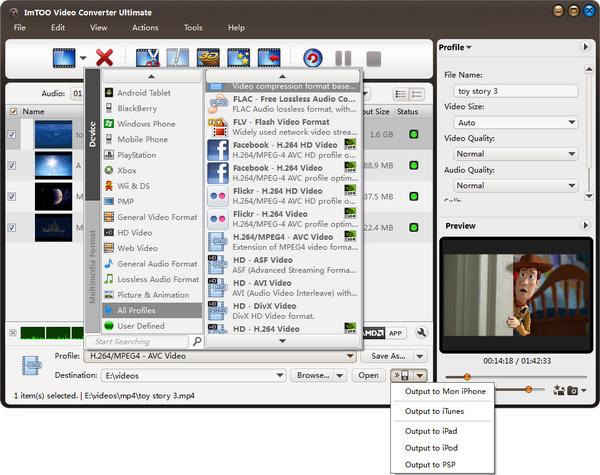
Tips:
- We provide abundant profiles compatible with various popular devices .Especially all-around HD video formats are supported.
- Many options for you to choose. The "Recently Used" option can record your recent usages automatically and it is convenient to use them again.
- Search for the wanted profile quickly by entering the profile keyword in "Start Searching" textbox of the profile list.
Step 4: Add background music to video
In “Audio” tab, click “Add Audio Track” button to add audio tracks into the list. And then choose the wanted one from the list as the background music for the video. You can also set the play mode as “Loop” or “Play Only Once”.
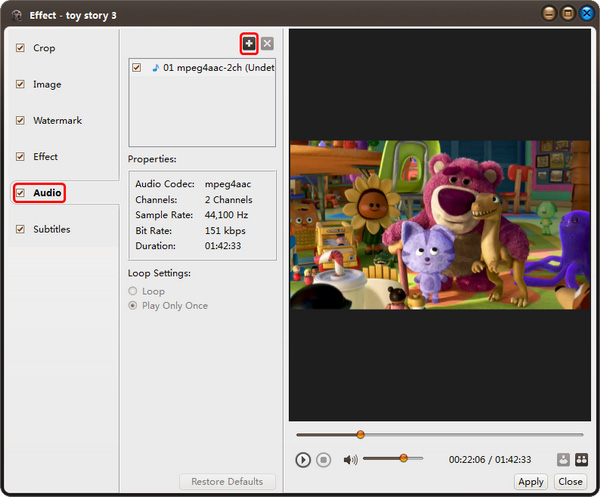
Step 5: Convert
After selected output profile, you only need to check the files you want to convert in the file list and click "Convert Checked Item(s)" button on the toolbar to complete the task.
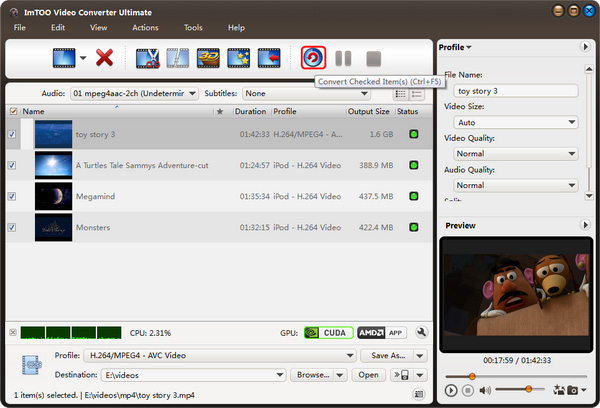
Ok, done. With a few steps, you are able to add background music to your original file successfully. Enjoy now!
Related Tips:




