-
- iTransfer Platinum Mac

- iPhone Transfer Platinum Mac
- iPad Mate Platinum Mac

- PodWorks Platinum Mac
- iPhone Ringtone Maker Mac
- iPhone Transfer Plus Mac

- iPad Mate for Mac
- PodWorks for Mac
- iPhone Contacts Transfer Mac
- DVD to Video for Mac

- DVD to MP4 Converter for Mac
- DVD to iPhone Converter for Mac
- Blu-ray to Video Converter for Mac

- DVD to iPad Converter for Mac
- DVD to Audio Converter for Mac
- DVD Creator for Mac
- Video Converter for Mac

- MP4 Converter for Mac
- 3D Movie Converter Mac
- Video Editor 2 for Mac
- Audio Converter Pro Mac
- YouTube Video Converter for Mac

- Download YouTube Video for Mac

- YouTube HD Video Downloader Mac
- YouTube to iTunes Converter Mac

- YouTube to iPhone Converter Mac
- HEVC/H.265 Converter for Mac
- iTransfer Platinum Mac
- More
YouTube Video Editor - How to edit YouTube videos? 
Question:
- What is a good program to edit YouTube videos with?
I'm looking to edit videos for YouTube and other purposes. I need it to edit FLV, MP4, and AVI formats. The program should be licensed for professional use. Any recommendations? - How do you take someone else's videos off YouTube and edit them? Should I need a YouTube Video Editor?
I want to know how to take someone's video out of the page. I want to take two video's off YouTube and edit them so that the audio fits together.
Answer: Movie Maker is a perfect video editing software for almost all popular video formats such as AVI, MP4, FLV, SWF, even HD videos. It offers you an easy way to add subtitles, transitions, watermarks, music, and artistic effects. This software is also a YouTube Video Editor app which lets YouTube users edit YouTube video (and YouTube HD video) clips easily.
Mac users please download the Movie Maker for Mac.
Guide: How to edit YouTube videos with ImTOO Movie Maker
Firstly, download the videos you like from YouTube with Free YouTube Video Downloader, which is a handy and free software offering you an easy way to download video clips from YouTube.com. Please follow this guide to download YouTube video.
Then, edit downloaded YouTube videos according to the following guide.
Step 1: Download ImTOO Movie Maker, install and run it.
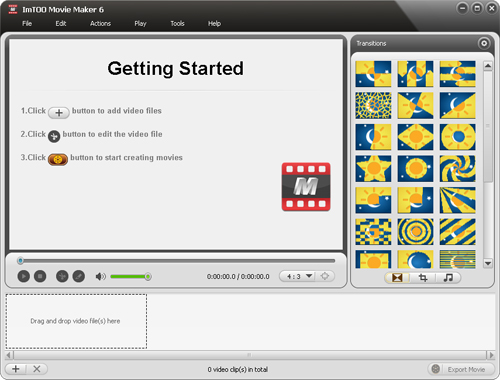
Step 2: Import your YouTube video clips into this program.
Directly drag and drop your YouTube videos into the program or click File Menu and select "Import File(s)..." to load source files.
The files would appear in the video pane.
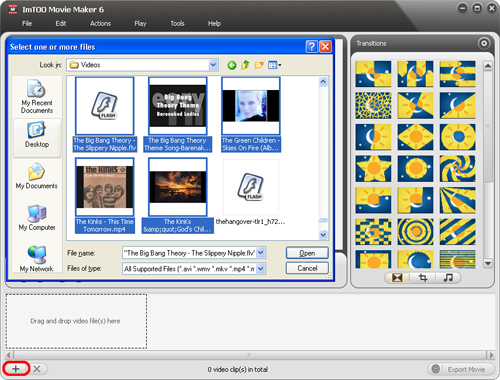
Step 3: Edit YouTube videos.
With this YouTube video editor, you can cutomize your downloaded video clips by adding video effects, audio track and subtitle, watermark and transitions.
Image editing:
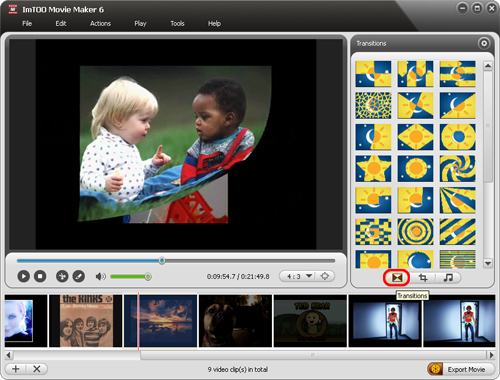
Add effects:
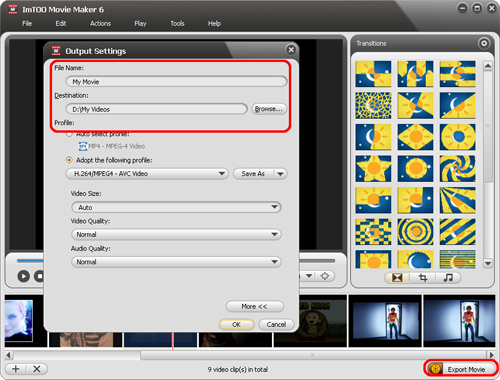
Add audio track:
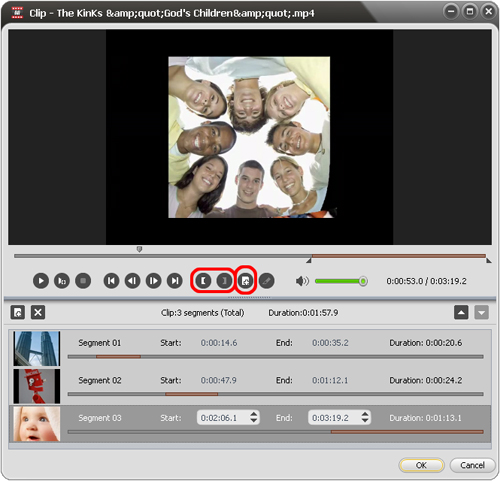
Add subtitle file:

Add watermark:
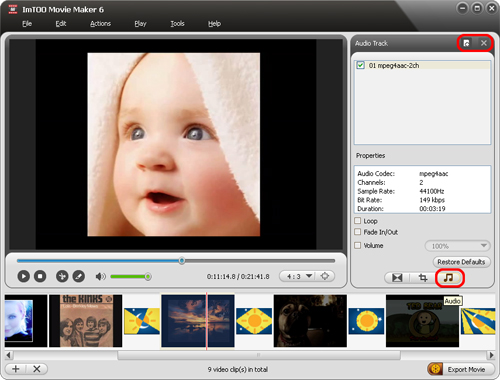
Crop frame:
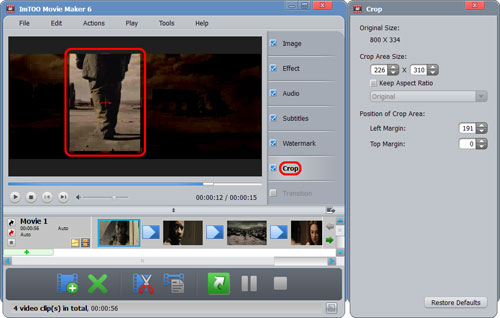
Add transitions:
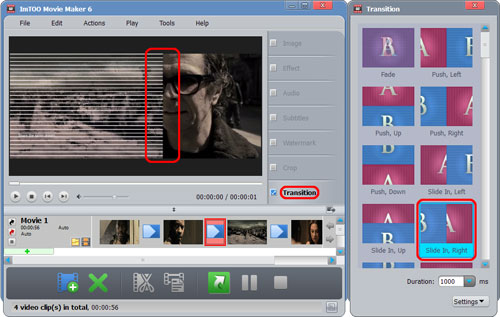
Step 4: Choose output file format.
Open Preferences window by clicking "Tools -> Preferences...". Choose a profile as your output format.
ImTOO Movie Maker supports converting edited videos to almost all popular video formats: AVI, WMV, MP4, MOV, iPod video, iPad video, PSP video, etc.
Step 5: Convert.
Click "Start Making" button to start your converting process.
OK, done.
Related Tips:
- Extract audio file from YouTube video
- YouTube to Video Converter
- How to download music videos from YouTube free?
- FLV to DVD
- How to put movies on iPhone?
- How to put videos on iPad?
- How to put movies on iPod?
- More Tips...




