-
- iTransfer Platinum Mac

- iPhone Transfer Platinum Mac
- iPad Mate Platinum Mac

- PodWorks Platinum Mac
- iPhone Ringtone Maker Mac
- iPhone Transfer Plus Mac

- iPad Mate for Mac
- PodWorks for Mac
- iPhone Contacts Transfer Mac
- DVD to Video for Mac

- DVD to MP4 Converter for Mac
- DVD to iPhone Converter for Mac
- Blu-ray to Video Converter for Mac

- DVD to iPad Converter for Mac
- DVD to Audio Converter for Mac
- DVD Creator for Mac
- Video Converter for Mac

- MP4 Converter for Mac
- 3D Movie Converter Mac
- Video Editor 2 for Mac
- Audio Converter Pro Mac
- YouTube Video Converter for Mac

- Download YouTube Video for Mac

- YouTube HD Video Downloader Mac
- YouTube to iTunes Converter Mac

- YouTube to iPhone Converter Mac
- HEVC/H.265 Converter for Mac
- iTransfer Platinum Mac
- More
How to play WMV video on iPad? 
"I have many video files and some files' extension is .wmv whic is the Windows Media Video file format. My problem is that I want to play those .wmv files on my iPad. But iPad can only play .mp4 and .mov videos. How about these .wmv video files?"
You need to convert WMV files to the formats supported by iPad and transfer them on your iPad. ImTOO iPad Mate Platinum can do it in 1-click without iTunes. This guide will show you how to do.
ImTOO iPad Mate Platinum- 6-IN-1 iPad software includes: iPad Video Converter, DVD to iPad Converter, Online Video Converter, iPad Transfer, iPad Manager, and iPhone Ringtone Maker. With it, you can convert/download/convert/transfer almost any movies/video clips/music files to iPad directly without other apps. Moreover, it can backup music/movie files in iPad/iPhone/iPod to computer or iTunes library. And transfer music and movie files between iPad, iPhone, and iPods. Please click here to get the whole tutorial.
Guide: How to convert WMV to iPad for playing on iPad
Step 1: Download iPad Mate Platinum, Install and launch it .
(Mac users please download the iPad Mate Platinum for Mac).
Step 2: Connect your iPad to computer.
Connect your iPad to computer, the application will recognize the device automatically and displays the device information in the interface.
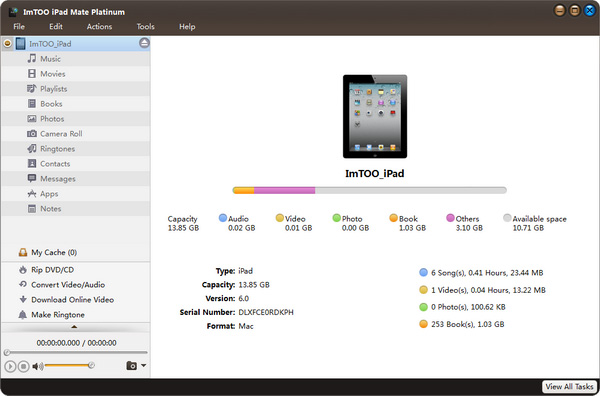
Step 3: Load WMV file(s) into the program.
Select “Convert Video/Audio” node from the left directory tree, and click “Add File(s) to List” drop-down button to load WMV video files or a folder from the drop-down menu.
Step 4: Convert and transfer WMV to iPad.
Check files in the file list, and click "Copy File(s) to Device" button to convert and transfer your WMV files to iPad.
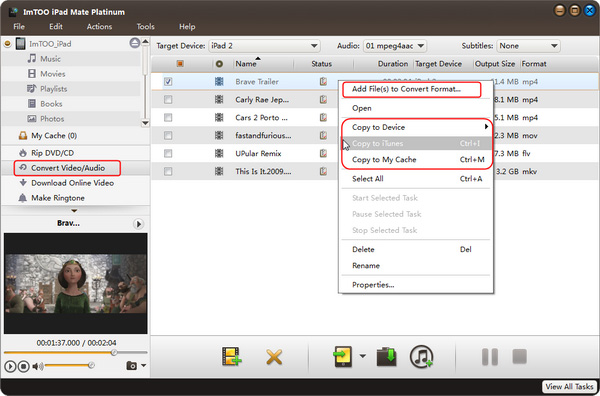
OK, done. ImTOO iPad Mate Platinum works fine with almost all popular video file formats. Now you can put and play them on your iPad with ease.




