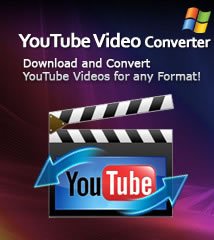-
- iTransfer Platinum Mac

- iPhone Transfer Platinum Mac
- iPad Mate Platinum Mac

- PodWorks Platinum Mac
- iPhone Ringtone Maker Mac
- iPhone Transfer Plus Mac

- iPad Mate for Mac
- PodWorks for Mac
- iPhone Contacts Transfer Mac
- DVD to Video for Mac

- DVD to MP4 Converter for Mac
- DVD to iPhone Converter for Mac
- Blu-ray to Video Converter for Mac

- DVD to iPad Converter for Mac
- DVD to Audio Converter for Mac
- DVD Creator for Mac
- Video Converter for Mac

- MP4 Converter for Mac
- 3D Movie Converter Mac
- Video Editor 2 for Mac
- Audio Converter Pro Mac
- YouTube Video Converter for Mac

- Download YouTube Video for Mac

- YouTube HD Video Downloader Mac
- YouTube to iTunes Converter Mac

- YouTube to iPhone Converter Mac
- HEVC/H.265 Converter for Mac
- iTransfer Platinum Mac
- More
DivX to iPad: How to convert DivX to iPad video format? 
You may have downloaded many DivX videos which can not be synced to iPad with iTunes directly. The reason is that the DivX video format is not compatible with iPad. That is why this guide will show you how to convert DivX to iPad video format. And ImTOO iPad Video Converter also can help you to transfer the converted files to iPad directly.
What is DivX?
DivX is the name of a popular new video compression technology developed by DivX, Inc. The format was developed to enable users to play and create high-quality videos in a fast and convenient way, while still maintaining the best quality possible. The DivX codec is currently the most popular MPEG-4 based codec because of its quality, speed and efficiency as well as the wide range of DVD players that support the DivX format.
Guide: How to convert DivX to iPad
Tools Required:
ImTOO iPad Video Converter - A smart software for iPad users to convert both SD and HD video files to iPad videos.
Step 1: Download, install and run the software.
Windows users please download iPad Video Converter.
Mac users please download iPad Video Converter for Mac.
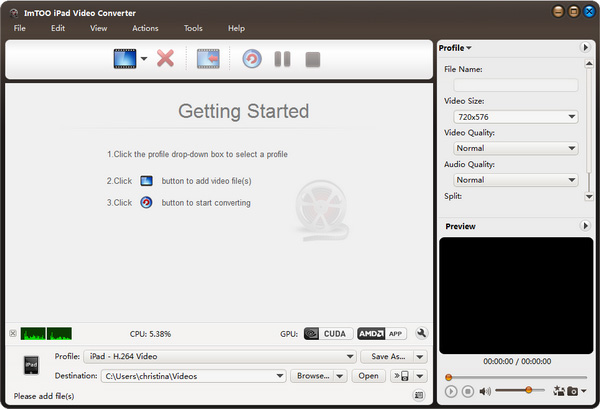
Step 2: Load input video: Click "Add file(s)" button to load DivX files into the program.
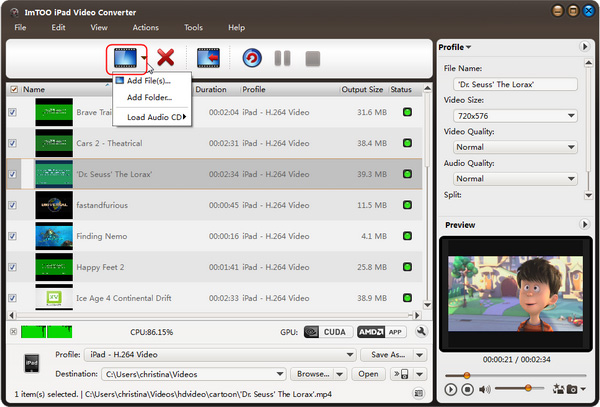
Step 3: Set Output format: Click "Profile" drop-down list to select an iPad video profile as your output video format.
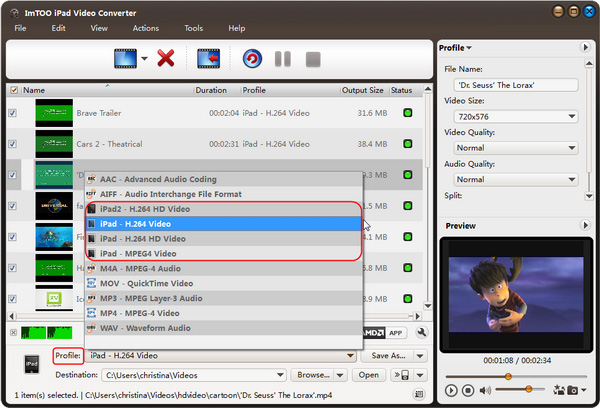
Step 4: Choose Output Path:
A. Save the converted video on computer: please click "Browse" button;
B. Sync to iPad or iTunes: pleae click "Output to iPad" button;
Step 5: Convert: Click "Convert" button to start the conversion.
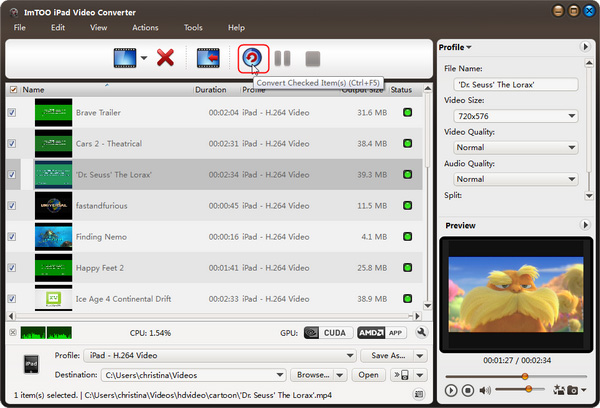
Ok, done.