ImTOO DVD Copy Express FAQ

Q1: I have launched ImTOO DVD Copy Express. But I can only get a main interface shown on my screen. Where are the menus of the program? At least I should be able to read the version information. Generally, it should be found in the "Help" menu of your program. Where is it in this program?
A: On the right-top of the ImTOO DVD Copy Express windows, there is a small button

beside minimize button. Please click it, all the menu items will be shown then. In the "About DVD Copy" item, you will read the version number, as well as some other information.
Q2: Where are the necessary settings? There are no such items in the drop-down of menu items.
A: On the right part of the main interface, there is a long button

. After you click it, an extended part of the interface will be shown. It is just the setting part of the program. In this part of the interface, you will find all the setting options that our program offers.
Q3: What do "Include Menus" and "Skip Menu" mean? I noticed these two options at the bottom of the setting panel and the first one is checked as default setting. What they can do respectively?
A: If you just check the "Include Menus" option on, after the burning job, the new DVD movie will keep the original menus of the movie. And when you play the new copy, the menus will be shown automatically. If you also check "Skip Menu" on simultaneously, although the menu will be kept to the final output, it will not be automatically shown in the playback. You must manually operate the final movie so that the menu part of the movie can be seen. The "Skip Menu" option can not be checked on alone.
Q4: My DVD is a D9 movie. Is it possible to get it copied into a D5 movie? It means I want to know whether I can store the final movie into one D5 disk.
A: Of course you can. After you click "Start Copy" icon, you are allowed to select what type of target disk you want for the burning job. If your original movie is a D9 one but you select it to be encoded to a D5 disk, our software can finish the burning job under the compression, which means the final movie will lose certain qualities so that it can be saved on one D5 disk which has smaller capability than that of the original movie.
Q5: On your description page, you mentioned that 10 GB Cache Space is required in the program running. What does it mean? Where can I set it?
A: It refers to the temp place which is required by the burning job. Before the content of the movie is burned into the final disk, our software must finish certain decoding and encoding jobs which require some amount of free space on the hard drive to store data. Cache space mentioned here is just for this issue. According to our test, at least 10 GB free space is required for this job. You can set temp folder in the "Setting" panel, too. It is called "Temporary File Folder". You must select a hard drive path there. For more details about the "Setting" panel, please read Q2 above.
Q6: What does DVD Folder mean?
A: When we talk about DVD folders, we are focusing on the folders and files structure that we see when browsing a DVD on the PC. If you open a DVD on your PC, you will see two folders on the DVD disc, "Video_TS" and "Audio_TS". And in the "Video_TS" folder, you can find VOB files, BUP files and IFO files. They are all necessary things to form a standard DVD. Our software will help you copy DVD movies down and saved them on your hard drive in this way. It is necessary when there are no empty disks available in DVD copying jobs. It is also a way to backup DVDs on your hard drive so that you can finish the job burning to the writable disk in the future.
Q7: My original DVD has several audio tracks and subtitle options. Is it possible that I just select one of them for the final burned disk?
A: Yes, you can select one of them for your final output if your original movie has more than one audio or subtitle options. After the original movie is read out by our program, you can select which audio track and which subtitle you like for the final output on the setting panel. All the corresponding items can be seen in the DVD Information list of that part.
Q8: According to your product description, your program should be able to just copy the main movie of the DVD. I have selected Main Movie mode before I start the copy job. But I did not get the complete or correct main episode of the movie in the final disk for some of my DVDs. Why?
A: If you select main movie to copy, ImTOO DVD Copy Express will just choose the longest title of your original movie to read and work. Generally, for most of DVD movies, the longest title should represent the main movie, the main episode of the movie, which means no extra things, such as Special Features, Trailers, and Menus. But for some special DVD movies, maybe the longest title is not or is not 100% of the main episodes. If your source movie belongs to this kind of DVD, you will not be able to just get main movie copied correctly by selecting Main Movie mode.
Q9: What does ISO do? According to your description, it is the image file of DVD. But how can I use it after an ISO is created by your program?
A: ISO is the image file of the DVD which can be read by many virtual drive programs. If you can get ISO read by such programs, you can get it played or converted like a standard DVD movie. Since it can be stored on your hard disk, so long as you have enough free space on your hard drive, it is very convenient. Generally, we recommend Daemon Tools virtual drive, which is much smaller than other virtual programs and easy to use. You can get it downloaded from
http://www.daemon-tools.cc/dtcc/download.php.
Q10: Is your program able to copy and backup any DVD movies? Does it mean it will also clone all encrypted movies?
A: Generally, most of encrypted movies, which are in CSS protection, will be supported by our program. But it is hard to promise that all DVD movies can be decrypted by our program since CSS is just one of the technical ways to encrypt DVDs. Since it is widely used among current DVD movies, most of DVDs will be supported and you can finish the clone of them by our program.
Q11: What does D5 or D9 mean? I have some double-layer DVD writable disk. Can I use them for the burning job of your program?
A: They refer to different types of disks in capabilities. D5 disk should have about 4.7GB free space on the disk while D9 should have double of that capability. D9 is just another name for double-layer disk which is more widely used by people. So your disk is supported by our program.
Q12: I have launched your program successfully. And then I put a DVD movie into the drive and select it as "Source" in your program. But your program shows it is not an effective DVD source. Why? I have checked my DVD disk. It is a good one and it is playable as a DVD on my PC.
A: It is a problem with the environment variables setting of your PC. Please enter "Control Panel" and then launch "System" setting. In the Advanced option card, please click "Environment Variables". In the following small dialog-box, there are two lists: User Variables and System Variables. In the System list, double-click "Path". And then please copy "%SystemRoot%System32Wbem" into "Variable Value". After that, please re-launch the program so that the new setting can take into effect.
Back to ImTOO DVD Copy Express.
 beside minimize button. Please click it, all the menu items will be shown then. In the "About DVD Copy" item, you will read the version number, as well as some other information.
beside minimize button. Please click it, all the menu items will be shown then. In the "About DVD Copy" item, you will read the version number, as well as some other information.










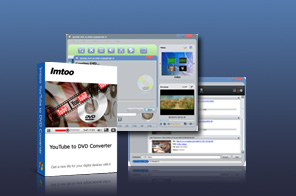
 . After you click it, an extended part of the interface will be shown. It is just the setting part of the program. In this part of the interface, you will find all the setting options that our program offers.
. After you click it, an extended part of the interface will be shown. It is just the setting part of the program. In this part of the interface, you will find all the setting options that our program offers.