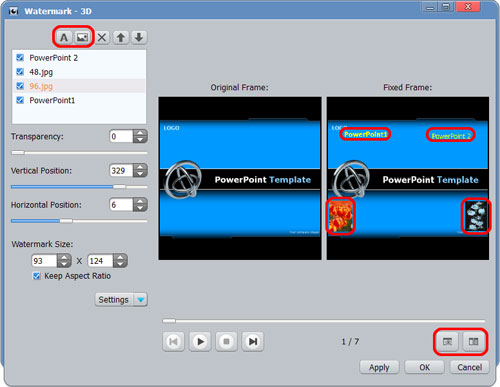-
- iTransfer Platinum Mac

- iPhone Transfer Platinum Mac
- iPad Mate Platinum Mac

- PodWorks Platinum Mac
- iPhone Ringtone Maker Mac
- iPhone Transfer Plus Mac

- iPad Mate for Mac
- PodWorks for Mac
- iPhone Contacts Transfer Mac
- DVD to Video for Mac

- DVD to MP4 Converter for Mac
- DVD to iPhone Converter for Mac
- Blu-ray to Video Converter for Mac

- DVD to iPad Converter for Mac
- DVD to Audio Converter for Mac
- DVD Creator for Mac
- Video Converter for Mac

- MP4 Converter for Mac
- 3D Movie Converter Mac
- Video Editor 2 for Mac
- Audio Converter Pro Mac
- YouTube Video Converter for Mac

- Download YouTube Video for Mac

- YouTube HD Video Downloader Mac
- YouTube to iTunes Converter Mac

- YouTube to iPhone Converter Mac
- HEVC/H.265 Converter for Mac
- iTransfer Platinum Mac
- More
How to convert PowerPoint presentation(PPT) to AVI, WMV videos?
How to use ImTOO Convert PowerPoint to Video Business to convert PowerPoint slideshows (PPT) to AVI, WMV, HD, H.264/MPEG-4 AVC, MPEG2, MOV video? To make it easy, here we will introduce the methods of converting PowerPoint to an AVI or MPEG video.
Tips and Tricks
How to Record Your Presentation Rehearsal with Narration?
How to Attach Watermark to Your Presentation Video?
Step 1: Start
Download, install and launch ImTOO Convert PowerPoint to Video Business.
Step 2: Add PPT File(s)
Drag and drop PowerPoint file(s) into file list, or click "Add PPT File" button, or go to File menu to add PPT file(s).
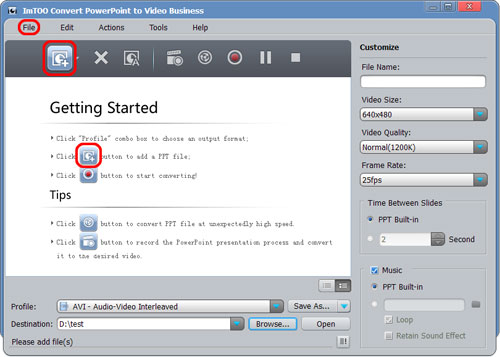
Step 3: Select AVI or WMV as your Output Format
Check the PPT file(s) you want to convert, select output profile, adjust parameters and set time interval.

Tips:
1. View PPT file in thumbnails or list by switching the button at the right corner of file list panel.
2. In thumbnails view, click PPT thumbnail to preview every slide.
3. Add your own music for your PPT file. Loop playback and keeping sound effect are optional.
Step 4: Convert
Hit "Convert" button to start conversion.
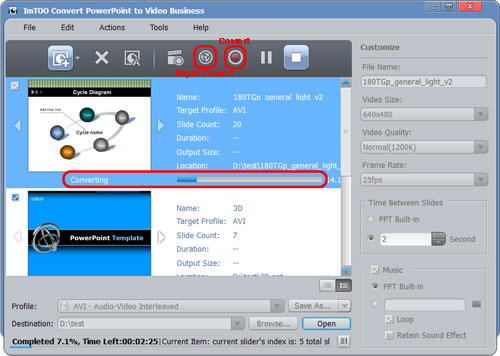
Tip:
Click "Rapid Convert" button to convert PPT file without any effects (sound, animation, etc.) included.
How to Record Your Presentation Rehearsal with Narration?
You can record a narration into your PowerPoint video easily. To do this:
1. Select the PPT file you wish to rehearse or add a narration to.
2. Click "Record" button and start slide show mode.

3. Click on the current slide or click "Presentation Record" button at the right corner to start record.
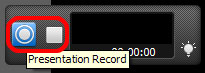
4. After finishing rehearsal, click "Stop Recording" button and pop up a dialog.
5. Here, select "Convert" to start converting what you have recorded, or select "Not Convert" to abort recording, or select "Cancel" to continue recording.
How to Attach Watermark to Your Presentation Video?
If you want to add watermark to your PPT, here's the simplest approach:
1. Highlight the PPT file and open watermark editing window.
2. Click "Add Text Watermark" or "Add Picture Watermark".
3. Set Transparency, Position, Font, Color, Size, or Style for watermark, play and preview slide show in comparison.
4. Click "Apply" and "OK" to finish editing.