-
- iTransfer Platinum Mac

- iPhone Transfer Platinum Mac
- iPad Mate Platinum Mac

- PodWorks Platinum Mac
- iPhone Ringtone Maker Mac
- iPhone Transfer Plus Mac

- iPad Mate for Mac
- PodWorks for Mac
- iPhone Contacts Transfer Mac
- DVD to Video for Mac

- DVD to MP4 Converter for Mac
- DVD to iPhone Converter for Mac
- Blu-ray to Video Converter for Mac

- DVD to iPad Converter for Mac
- DVD to Audio Converter for Mac
- DVD Creator for Mac
- Video Converter for Mac

- MP4 Converter for Mac
- 3D Movie Converter Mac
- Video Editor 2 for Mac
- Audio Converter Pro Mac
- YouTube Video Converter for Mac

- Download YouTube Video for Mac

- YouTube HD Video Downloader Mac
- YouTube to iTunes Converter Mac

- YouTube to iPhone Converter Mac
- HEVC/H.265 Converter for Mac
- iTransfer Platinum Mac
- More
ImTOO Audio Maker Guide 1
This tutorial shows you how to convert among all popular audio files, extract audio from video files, convert CDs to music files, and burn audio CDs from video and audio files with ImTOO Audio Maker step by step.
How to Convert Audio Files?
- Select Audio Converter function by clicking "Convert" tab.
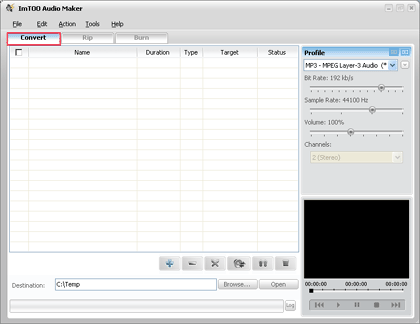
- Add files by clicking "Add" button on the main interface or select "Add File." in the "File" menu.
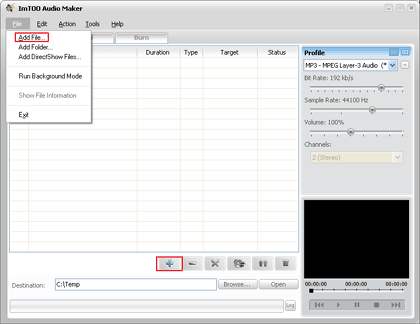
- Open the original file information dialog by double-clicking the selected original file. It will tell you the preferences of the original file, such as: Audio Format, Bit Rate, Sample Rate, etc.
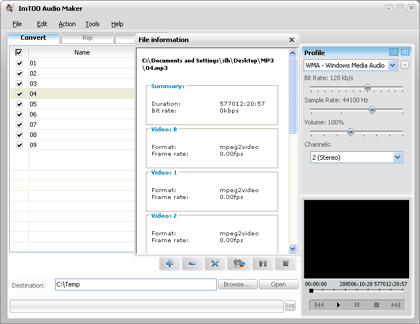
- Specify the target file format you want to convert. Highlight one or several files you loaded first and then select output profile from "Profile" combo-box. For example , if you want to convert the first and third files to WMA format, you should highlight the two files and then select " WMA - Windows Media Audio (*.wma) " profile.
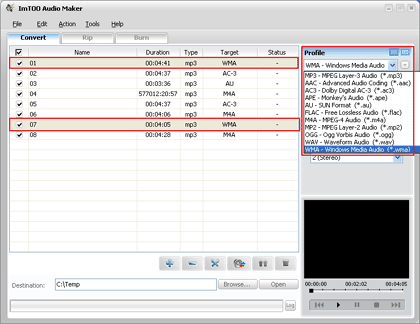
Related Tips:



