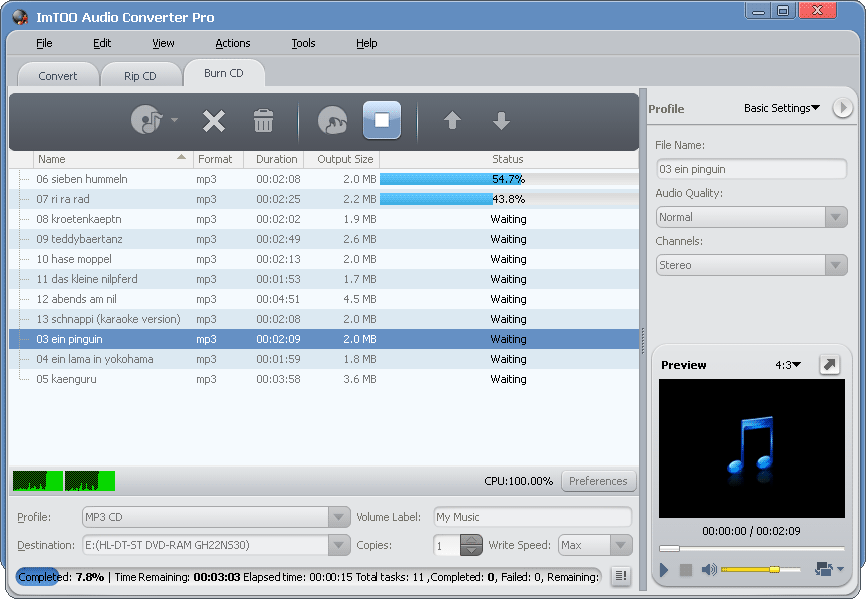-
- iTransfer Platinum Mac

- iPhone Transfer Platinum Mac
- iPad Mate Platinum Mac

- PodWorks Platinum Mac
- iPhone Ringtone Maker Mac
- iPhone Transfer Plus Mac

- iPad Mate for Mac
- PodWorks for Mac
- iPhone Contacts Transfer Mac
- DVD to Video for Mac

- DVD to MP4 Converter for Mac
- DVD to iPhone Converter for Mac
- Blu-ray to Video Converter for Mac

- DVD to iPad Converter for Mac
- DVD to Audio Converter for Mac
- DVD Creator for Mac
- Video Converter for Mac

- MP4 Converter for Mac
- 3D Movie Converter Mac
- Video Editor 2 for Mac
- Audio Converter Pro Mac
- YouTube Video Converter for Mac

- Download YouTube Video for Mac

- YouTube HD Video Downloader Mac
- YouTube to iTunes Converter Mac

- YouTube to iPhone Converter Mac
- HEVC/H.265 Converter for Mac
- iTransfer Platinum Mac
- More
How to convert video to MP3? 
As a powerful and easy to use audio file converter software, ImTOO Audio Converter Pro can help you resolve the problem of converting video to MP3 audio format, extracting audios from video files in all popular general and high-def video formats including AVI, MPEG, WMV, MP4, FLV, MKV, H.264/MPEG-4 AVC, AVCHD. With it, you can also add and adjust audio effects: fade-in, fade-out, volume normalize, bandpass, chorus, flanger, echo, speed.
Guide: How to convert video to MP3?
Tools Required:
There are two tools you may need.
- Audio Converter Pro - All-in-one audio file converter software for audio conversion. Supports almost all popular audio formats.
- Video Converter Ultimate - Powerful video conversion software for converting among all kinds of HD and SD video formats. In addition, it's also a video to audio converter to convert video to MP3 audio files.
Here we'd like to show you how to use Audio Converter Pro.
Step 1: Download the software
You can try it for Free. It's absolutely safe to install and to run!
Step 2: Install and run it
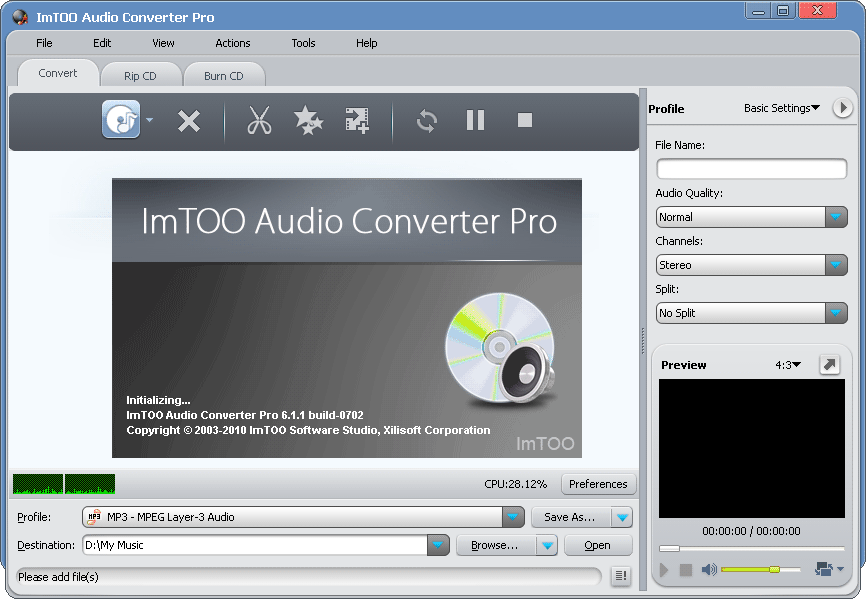
Step 3: Select Input Video Files.
Click the the Add files... button to select an input video file(s) from your computer.
Step 4: Select output format.
Select the files need to be converted and click "Profile" button to select the output format in the drop-down list. Then click "Browse" button to specify destination folder for saving output files.
Step 5: Convert video to MP3.
Click the Convert button to convert video to mp3 and wait just a few seconds.