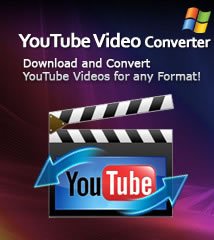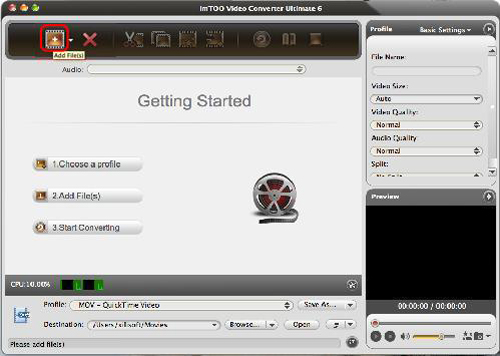-
- iTransfer Platinum Mac

- iPhone Transfer Platinum Mac
- iPad Mate Platinum Mac

- PodWorks Platinum Mac
- iPhone Ringtone Maker Mac
- iPhone Transfer Plus Mac

- iPad Mate for Mac
- PodWorks for Mac
- iPhone Contacts Transfer Mac
- DVD to Video for Mac

- DVD to MP4 Converter for Mac
- DVD to iPhone Converter for Mac
- Blu-ray to Video Converter for Mac

- DVD to iPad Converter for Mac
- DVD to Audio Converter for Mac
- DVD Creator for Mac
- Video Converter for Mac

- MP4 Converter for Mac
- 3D Movie Converter Mac
- Video Editor 2 for Mac
- Audio Converter Pro Mac
- YouTube Video Converter for Mac

- Download YouTube Video for Mac

- YouTube HD Video Downloader Mac
- YouTube to iTunes Converter Mac

- YouTube to iPhone Converter Mac
- HEVC/H.265 Converter for Mac
- iTransfer Platinum Mac
- More
How to watch and play WMV files on Mac? 
A common problem for Apple’s fans is how to watch and play WMV video files on Mac. When your Mac tries to open WMV files by default in QuickTime, commonly will provide an error message “This is not a movie file”. The reason for this is that WMV files use Microsoft proprietary codec which don't work in OS X. This is really annoying if someone sends you a WMV video clip or you downloaded a WMV clip from the internet and you want to play them on your Mac.
Here we'd like to introduce you a powerful tool to solve the problem ImTOO Video Converter Ultimate for Mac that can convert WMV to Mac OS compatible video formats such as MOV with great ease.
Guide: How to convert WMV to MOV to watch and play WMV on your Mac with ImTOO Video Converter Ultimate for Mac
Step 1: Download ImTOO Video Converter Ultimate for Mac
Install and run it.
The main frame of the software as the picture below
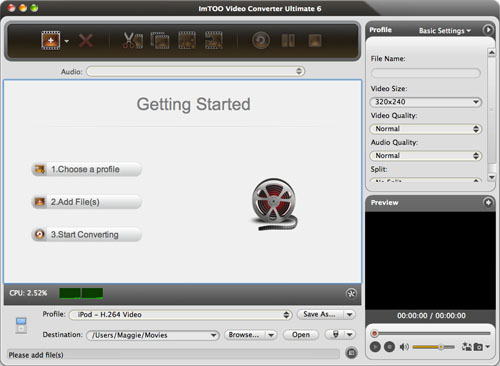
Step 2: Set output format
Click "Profile" button to select the “MOV---QuickTime Video” as output format in the drop-down list.
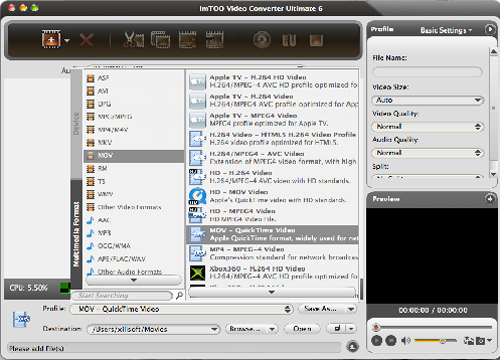
Step 3: Add File
Click "Add File(s)" button on the toolbar or select "File > Add File(s)…" on the main menu to load your WMV files.
Step 4: Convert
Check the files you want to convert in the file list and click "Convert" button on the toolbar to complete the task.
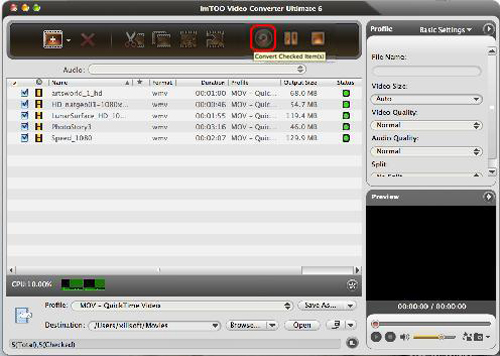
Step 5: Play the MOV file on your Mac
When WMV to MOV conversion completes, you can watch the former WMV video on Mac. What’s more, if the WMV video is HD format, for example, 720p or 1080p, please choose the “HD – MOV Video”. The software can convert the HD WMV to HD MOV on Mac, enjoy!