-
- iTransfer Platinum Mac

- iPhone Transfer Platinum Mac
- iPad Mate Platinum Mac

- PodWorks Platinum Mac
- iPhone Ringtone Maker Mac
- iPhone Transfer Plus Mac

- iPad Mate for Mac
- PodWorks for Mac
- iPhone Contacts Transfer Mac
- DVD to Video for Mac

- DVD to MP4 Converter for Mac
- DVD to iPhone Converter for Mac
- Blu-ray to Video Converter for Mac

- DVD to iPad Converter for Mac
- DVD to Audio Converter for Mac
- DVD Creator for Mac
- Video Converter for Mac

- MP4 Converter for Mac
- 3D Movie Converter Mac
- Video Editor 2 for Mac
- Audio Converter Pro Mac
- YouTube Video Converter for Mac

- Download YouTube Video for Mac

- YouTube HD Video Downloader Mac
- YouTube to iTunes Converter Mac

- YouTube to iPhone Converter Mac
- HEVC/H.265 Converter for Mac
- iTransfer Platinum Mac
- More
How to add ringtones with over 40s to iPhone? 
"Get Luck" from Daft Punk is a so wonderful song. I like it very much and want to make a custom ringtone with over 40s to add my iPhone. However, iTunes only allow us to add less then 40s ringtone to iOS device, so what should we do?
To solve this problem, you need a third-party software to do it. ImTOO iTransfer Platinum is professional program for iOS users. It not only can help you to make rightone but also can transfer media files between iPad/iPod/iPhone, PC and iTunes, copy DVD movies and non-iPad videos to iPad, and download online videos. Fully support all iPad/iPhone/iPod models, and latest iPhone 5, iPod touch 5, iPod nano 7, iOS 7 and iTunes 12.
Step-by-step Guide: How to add ringtones with over 40s to iPhone?
Step 1: First, free download ImTOO iTransfer Platinum, install and run it. Connect your iPad/iPod/iPhone to computer, the application will recognize the device automatically and displays the device information in the interface.
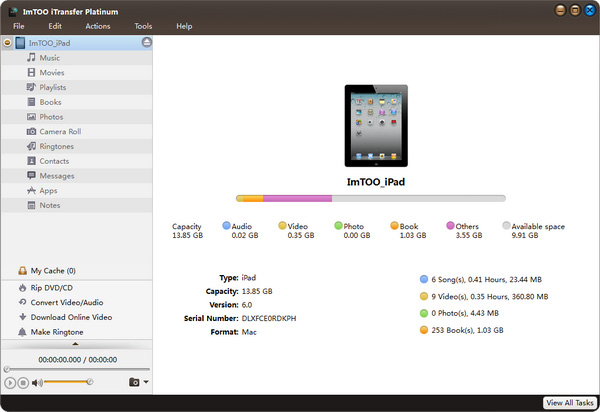
Step 2: Select “Make iPhone Ringtone” node from the left directory tree, and click “Add File(s) to List” drop-down button to load video/audio files or a folder from the drop-down menu.
Step 3: Select a file in the file list, and click “Play” button to hear the music before creating ringtone and find the part you want to use. Click “Set Start Point” button to set the start point in the playback. When the file jumps to the end point you want, click “Set End Point” button to get music clip to transfer.
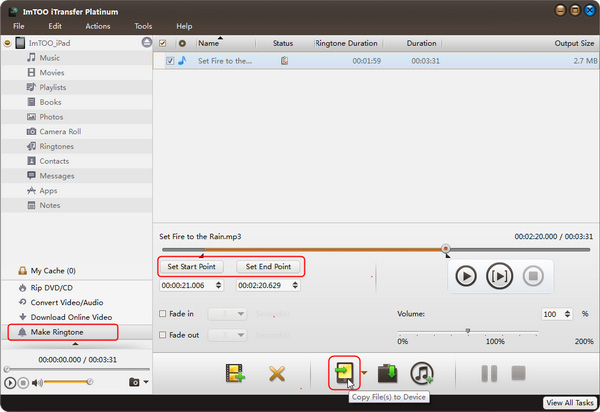
Tip:
The software can convert almost all mainstream video/audio formats including AVI, MPEG, WMV, DivX, MP4, H.264/AVC, AVCHD, MKV, RM, MOV, XviD, 3GP, WMA, WAV, RA, M4A, MP3 to M4R iPhone ringtone, and transfer the converted ringtone to iPhone directly without iTunes after conversion if you want.
Step4: Click the button "Copy File(s) to Device",the custom ringtone will be added to your iPhone.
OK,done.With ImTOO iTransfer Platinum,four steps help you to make a custom ringtone and add it to iPhone directly. Enjoy Now!
Related Tips:




