-
- iTransfer Platinum Mac

- iPhone Transfer Platinum Mac
- iPad Mate Platinum Mac

- PodWorks Platinum Mac
- iPhone Ringtone Maker Mac
- iPhone Transfer Plus Mac

- iPad Mate for Mac
- PodWorks for Mac
- iPhone Contacts Transfer Mac
- DVD to Video for Mac

- DVD to MP4 Converter for Mac
- DVD to iPhone Converter for Mac
- Blu-ray to Video Converter for Mac

- DVD to iPad Converter for Mac
- DVD to Audio Converter for Mac
- DVD Creator for Mac
- Video Converter for Mac

- MP4 Converter for Mac
- 3D Movie Converter Mac
- Video Editor 2 for Mac
- Audio Converter Pro Mac
- YouTube Video Converter for Mac

- Download YouTube Video for Mac

- YouTube HD Video Downloader Mac
- YouTube to iTunes Converter Mac

- YouTube to iPhone Converter Mac
- HEVC/H.265 Converter for Mac
- iTransfer Platinum Mac
- More
How to transfer movies to iPhone? 
There are many classic movies with various video formats such as AVI, MKV, MPEG4 and WMV etc. on my computer hard disk. iTunes can help me to sync the video to may iPhone, but if the video format is not compatible with iPhone , what should I do?
Here, you are in the right place, ImTOO iPhone Video Converter can help you to convert the video to iPhone compatible format –MP4,MOV,M4V. And it also supports to output the converted file to iPhone, iPad, iPod and iTunes directly.
Video fomrats supported by iPhone:
- H.264 video, up to 1.5 Mbps, 640 by 480 pixels, 30 frames per second, Low-Complexity version for the H.264 Baseline Profile with AAC-LC audio up to 160 Kbps, 48Khz, stereo audio in .m4v, .mp4, and .mov file formats;
- H.264 video, up to 2.5 Mbps, 640 by 480 pixels, 30 frames per second, Baseline Profile up to level 3.0 with AAC-LC audio up to 160 Kbps, 48kHz, stereo audio in .m4v, .mp4, and .mov file formats;
- MPEG-4 video, up to 2.5 Mbps, 640 by 480 pixels, 30 frames per second, Simple Profile with AAC-LC audio up to 160 Kbps, 48kHz, stereo audio in .m4v, .mp4, and .mov file formats.
Here we'd like to share with you some solutions to put movies on iPhone:
Guide 1: How to convert movies in AVI, MPEG, WMV, DivX, FLV, MKV, etc. to iPhone video format
Guide 2: How to convert DVD movies to iPhone video format
Guide 3: How to transfer movies to iPhone
Guide 1: How to convert movies in AVI, MPEG, WMV, DivX, FLV, MKV, etc. to iPhone video format
Tool required: iPhone Video Converter
Mac users please download the iPhone Video Converter for Mac
Step 1: Install and run the iPhone Video Converter.
Step 2: Output settings. Click "Profile" drop-down button to choose an iPhone video format you want. Click "Browse..." button to select a foder for saving your converted iPhone files.
Step 3: Load video files. Click "Add file" button on the toolbar to load your source video files into the program.
Step 4: Convert.
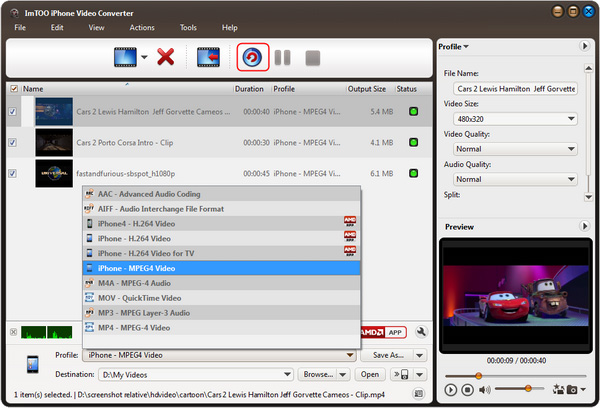
Guide 2: How to convert DVD movies to iPhone video format
Tool required: DVD to iPhone Video Converter
Mac users please download the DVD to iPhone Video Converter for Mac
Step 1: Install and run the DVD to iPhone Video Converter.
Step 2: Output settings. Click "Profile" drop-down button to choose an iPhone video foramt and click "Browse..." button to select a folder as your destination folder.
Step 3: Import your DVD movies by clicking the "Add file" button.
Step 4: Convert.
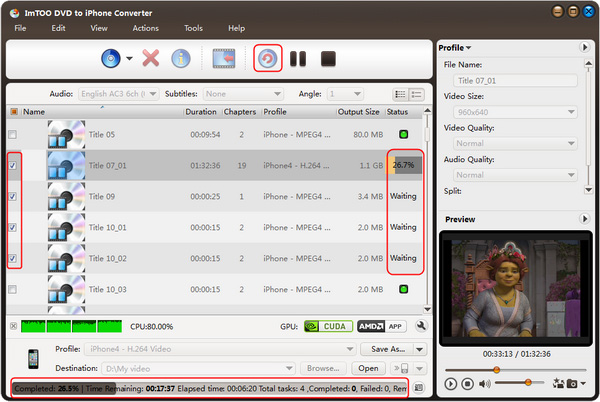
Guide 3: How to transfer movies to iPhone
Download the latest iTunes from Apple.com.
Install iTunes and launch it.
Connect your iPhone to computer.
Click "Add file to library...." or "Add folder to library..." to import your converted movie files into iTunes. iTunes will put all your video files into Movies tab.
Click "Movies" tab and choose movie file(s) you want to transfer to iPhone. Drag and drog to iPhone icon.
Ok, done.




