-
- iTransfer Platinum Mac

- iPhone Transfer Platinum Mac
- iPad Mate Platinum Mac

- PodWorks Platinum Mac
- iPhone Ringtone Maker Mac
- iPhone Transfer Plus Mac

- iPad Mate for Mac
- PodWorks for Mac
- iPhone Contacts Transfer Mac
- DVD to Video for Mac

- DVD to MP4 Converter for Mac
- DVD to iPhone Converter for Mac
- Blu-ray to Video Converter for Mac

- DVD to iPad Converter for Mac
- DVD to Audio Converter for Mac
- DVD Creator for Mac
- Video Converter for Mac

- MP4 Converter for Mac
- 3D Movie Converter Mac
- Video Editor 2 for Mac
- Audio Converter Pro Mac
- YouTube Video Converter for Mac

- Download YouTube Video for Mac

- YouTube HD Video Downloader Mac
- YouTube to iTunes Converter Mac

- YouTube to iPhone Converter Mac
- HEVC/H.265 Converter for Mac
- iTransfer Platinum Mac
- More
How to transfer music from iPhone to computer? 
Have you ever come across one of the following problems when using iPhone?
- I bought a new iPhone and all my songs are stored in the old computer. Is there any way I can use to transfer those music files from my iPhone to the new computer directly?
- My computer crashed and I have to reinstall the operating system. My music files and films are deleted via this process. Is it possible to transfer music and movies from iPhone back to computer?
Guide: Transfer music from iPhone to computer step by step
Tools Required:
- iPhone to Computer Transfer - A backup software for iPhone users to copy files such as songs, movies, and photos from iPhone to computer or iTunes library.
- iPhone to Mac Transfer - For Mac users
- USB cable
Step 1: Download and install the iPhone software. Launch it.
Step 2: Connect iPhone to computer via USB cable.
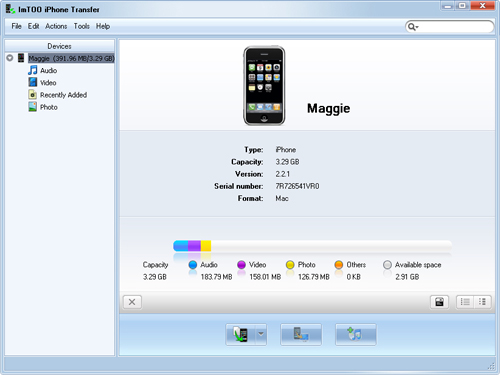
Step 3: Select and check music files from "Audio" node or from a Playlist you want to copy.
Step 4: Click "Export checked files to local" button start to transfer music from iPhone to your computer hard drive.
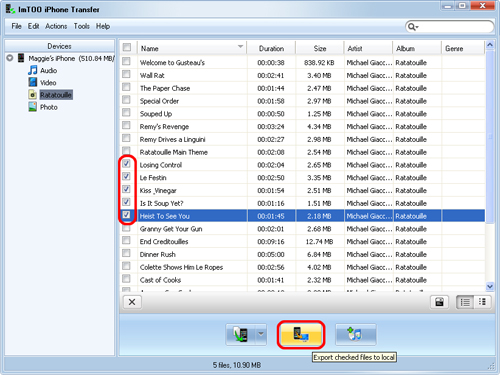
Tip: If you want to copy files to iTunes library, just click "Export checked files to iTunes library" button.
OK, done.



