-
- iTransfer Platinum Mac

- iPhone Transfer Platinum Mac
- iPad Mate Platinum Mac

- PodWorks Platinum Mac
- iPhone Ringtone Maker Mac
- iPhone Transfer Plus Mac

- iPad Mate for Mac
- PodWorks for Mac
- iPhone Contacts Transfer Mac
- DVD to Video for Mac

- DVD to MP4 Converter for Mac
- DVD to iPhone Converter for Mac
- Blu-ray to Video Converter for Mac

- DVD to iPad Converter for Mac
- DVD to Audio Converter for Mac
- DVD Creator for Mac
- Video Converter for Mac

- MP4 Converter for Mac
- 3D Movie Converter Mac
- Video Editor 2 for Mac
- Audio Converter Pro Mac
- YouTube Video Converter for Mac

- Download YouTube Video for Mac

- YouTube HD Video Downloader Mac
- YouTube to iTunes Converter Mac

- YouTube to iPhone Converter Mac
- HEVC/H.265 Converter for Mac
- iTransfer Platinum Mac
- More
How to export iPhone contacts to CSV file? 
I wanna export my iPhone contacts to a .CSV format file onto my local computer. I hope it is a single CSV file including all contacts instead of separate contact in each file. This suggestion and requirement can be fulfilled or not? Thank you in advance.
ImTOO iPhone Contacts Transfer is a professional iPhone contacts management tool. With a few clicks, you will get a contacts list in CSV format on your PC.This tip will show you how to export your iPhone contacts to a .csv format file onto your local computer.
First, please download ImTOO iPhone Contacts Transfer. Install and run it.
Step 1: Connect iPhone to computer.
After connecting the device to computer, your iPhone information will be displayed as follows:
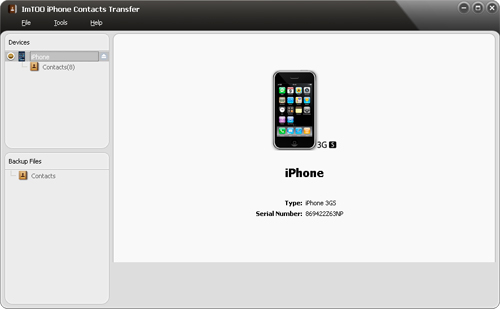
Step 2: Export contacts.
a. Choose the "Contacts" that you want to export to local.
b. Check contacts in the right panel list.
c. Click "Export Contacts to Computer" button and hit "Export Selected Contacts to .csv File".
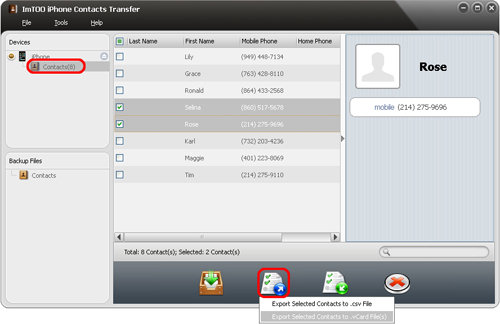
OK, done.
Apart from exporting your iPhone contacts to .csv file, ImTOO iPhone Contacts Transfer can also export contacts to vCard format file by clicking "Export Contacts to Computer" and choose "Export Selected Contacts to .vCard File(s)". For more information about ImTOO iPhone Contacts Transfer, please click here.




