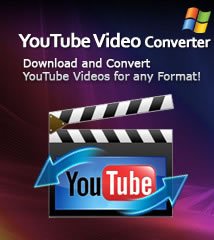-
- iTransfer Platinum Mac

- iPhone Transfer Platinum Mac
- iPad Mate Platinum Mac

- PodWorks Platinum Mac
- iPhone Ringtone Maker Mac
- iPhone Transfer Plus Mac

- iPad Mate for Mac
- PodWorks for Mac
- iPhone Contacts Transfer Mac
- DVD to Video for Mac

- DVD to MP4 Converter for Mac
- DVD to iPhone Converter for Mac
- Blu-ray to Video Converter for Mac

- DVD to iPad Converter for Mac
- DVD to Audio Converter for Mac
- DVD Creator for Mac
- Video Converter for Mac

- MP4 Converter for Mac
- 3D Movie Converter Mac
- Video Editor 2 for Mac
- Audio Converter Pro Mac
- YouTube Video Converter for Mac

- Download YouTube Video for Mac

- YouTube HD Video Downloader Mac
- YouTube to iTunes Converter Mac

- YouTube to iPhone Converter Mac
- HEVC/H.265 Converter for Mac
- iTransfer Platinum Mac
- More
How to convert DVD to MKV with multiple audio tracks? 
The MKV (Matroska Multimedia Container) is a video format that can hold several video, audio and subtitle tracks in one file. If you want to keep the multiple subtitles and audio tracks when converting a DVD movie, MKV is actually a pretty good output format choice. This guide will show you how to convert DVD movies to MKV video with multiple audio tracks with ImTOO DVD to Video Ultimate.
Now, let’s focus on how to make multitrack MKV video with this program.
Step 1: Install and launch the software.
After installation, run the software. You can see the main interface as below.
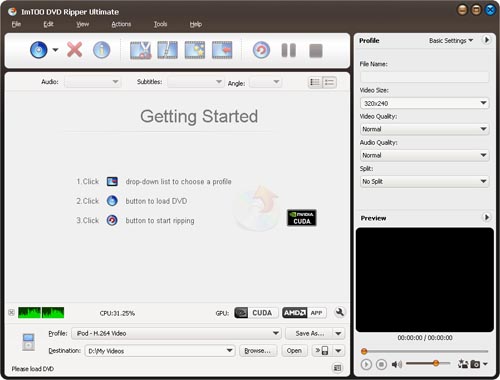
Step 2: Load the DVD movies.
Insert an DVD disc into the DVD drive, and click “Add File(s)” button on the toolbar or select “File> Open DVD” on the main menu to load DVD video.
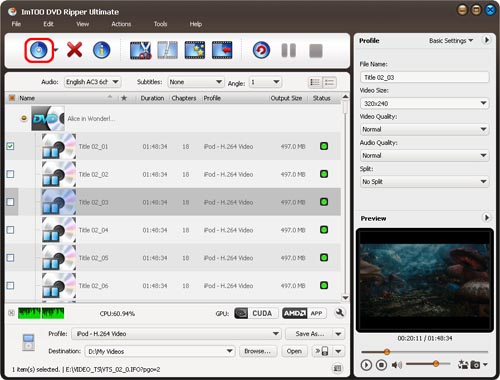
Step 3. Select output format.
Select the main tilte with multitrack and click “Profile” button to select the “MKV-Matroska Video” in the drop-down list.
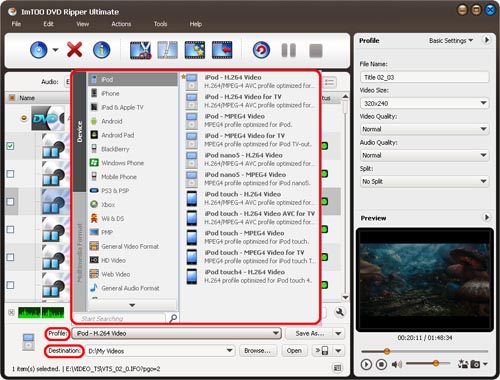
Step 4. Check multitrack for the main title.
Select the title need to be converted and open the “Effect” window. In "Audio" tab, check all the audio in the list.
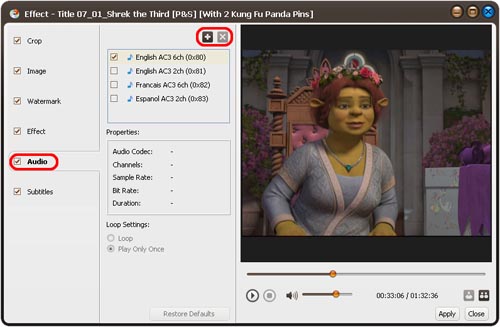
Step 5. Convert the video.
Check the files you want to convert in the file list and click “Convert Checked Item(s)” button on the toolbar to complete the task.
After conversion, open the destination folder, you will find the converted multitrack MKV video.