-
- iTransfer Platinum Mac

- iPhone Transfer Platinum Mac
- iPad Mate Platinum Mac

- PodWorks Platinum Mac
- iPhone Ringtone Maker Mac
- iPhone Transfer Plus Mac

- iPad Mate for Mac
- PodWorks for Mac
- iPhone Contacts Transfer Mac
- DVD to Video for Mac

- DVD to MP4 Converter for Mac
- DVD to iPhone Converter for Mac
- Blu-ray to Video Converter for Mac

- DVD to iPad Converter for Mac
- DVD to Audio Converter for Mac
- DVD Creator for Mac
- Video Converter for Mac

- MP4 Converter for Mac
- 3D Movie Converter Mac
- Video Editor 2 for Mac
- Audio Converter Pro Mac
- YouTube Video Converter for Mac

- Download YouTube Video for Mac

- YouTube HD Video Downloader Mac
- YouTube to iTunes Converter Mac

- YouTube to iPhone Converter Mac
- HEVC/H.265 Converter for Mac
- iTransfer Platinum Mac
- More
ImTOO Audio Maker Guide 6
- Open the Preferences dialog by selecting the "Preferences" in the "Tools" menu and click the "Burn" tab. You should specify the temporary path. Note: The Drive of the temporary path should have enough capability, generally 850 MB.
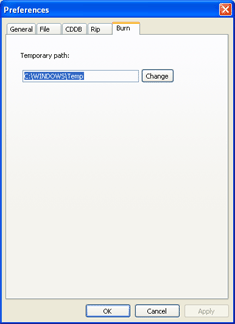
- You may set the CD preferences on the right "Profile" panel, such as "Album", "Artist", "Title" and "Gap Between Songs (seconds)" ,etc.
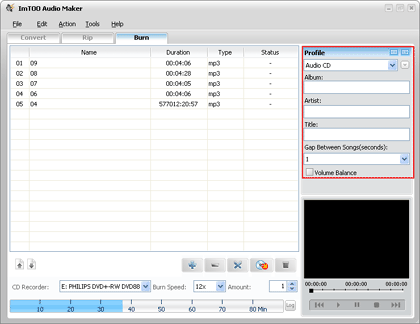
- Start burning your Music CD by clicking the "Burn" button on the main interface.
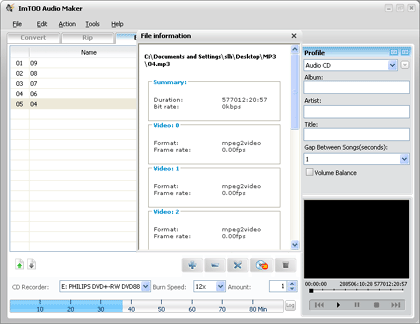
After Completing Burning, you may enjoy your Music CD with your CD Player!



